1. How to download the conference app?
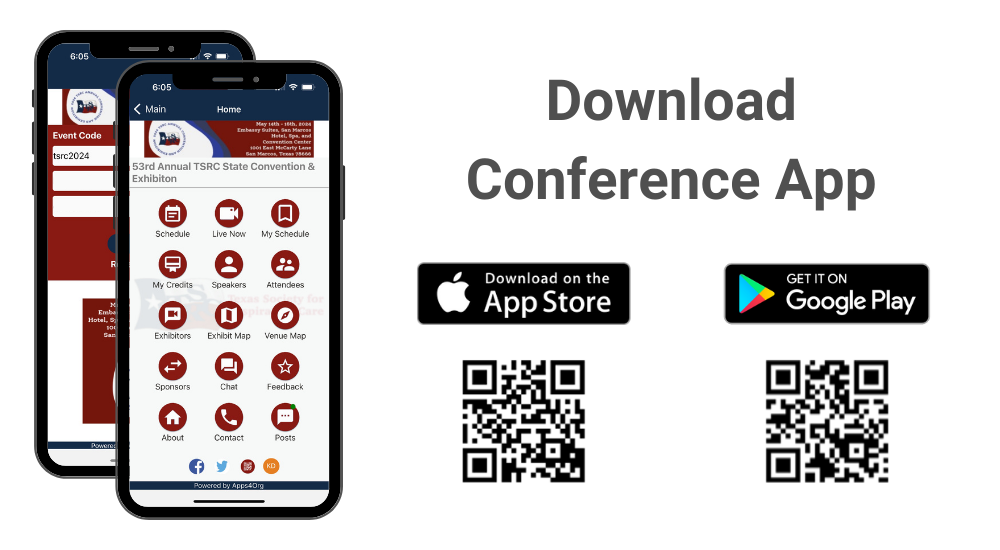
Instructions for iPhone users:
- Search for EventsLite in the App Store or go to this link http://bit.ly/17Mk3Ib
- Enter tsrc2024 for the event code.
- Username: Registered email id
- Password: Please check your registration confirmation email
Instructions for Android users:
- Search for EventsLite in Google Play Store or go to this link http://bit.ly/1hjiC3E
- Enter tsrc2024 for the event code.
- Username: Registered email id
- Password: Please check your registration confirmation email
2. How will I receive my certificate?
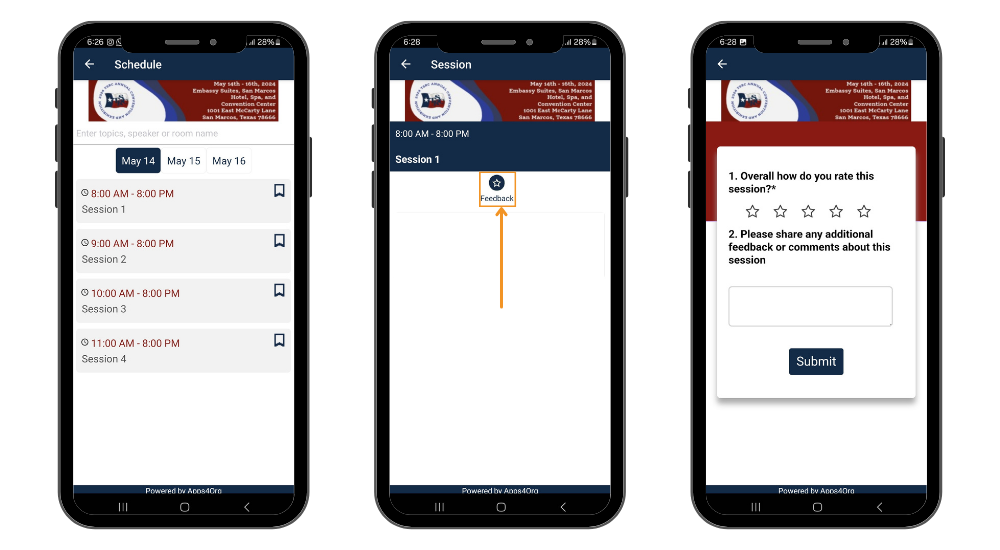
To receive certificates you must submit your evaluation after the required session. Follow these steps to submit your evaluation
- After the session, tap on session from the schedule
- Tap the feedback icon on the session details page.
- You will be presented with the evaluation. Submit your evaluation
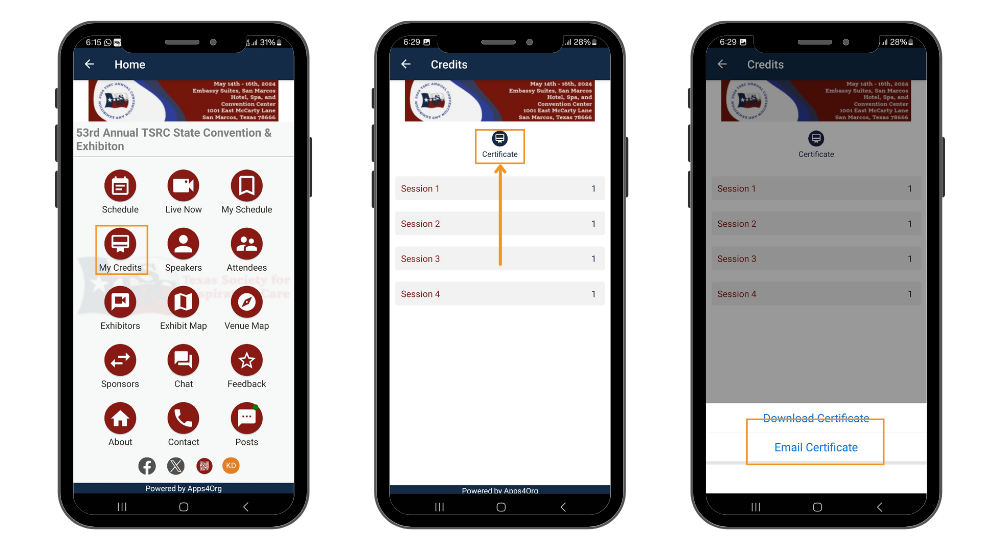
- To receive certificate, Tap on “My Credits” icon on the homepage.
- Tap “Email Certificate,” an email will be sent with your certificate
- Tap “Download Certificate,” the certificate will be downloaded to your phone.
3. How will I receive points by visiting exhibitors?
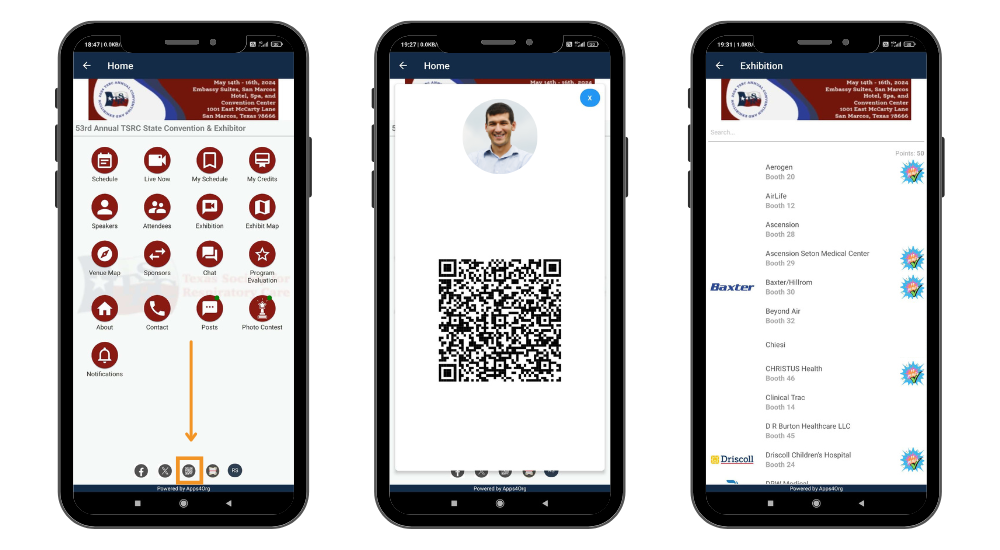
To receive points you must visit each exhibitor booth and scan your digital badge in the conference app.
- Stop by at an exhibitor booth
- Tap on your digital badge icon in the home page, which will open your digital badge with QR code
- Show your digital badge to the exhibitor to scan
- Once scanned you will see a “visited” icon next to exhibitor listing
- You will receive 10 points
4. How to earn points for program evaluation?
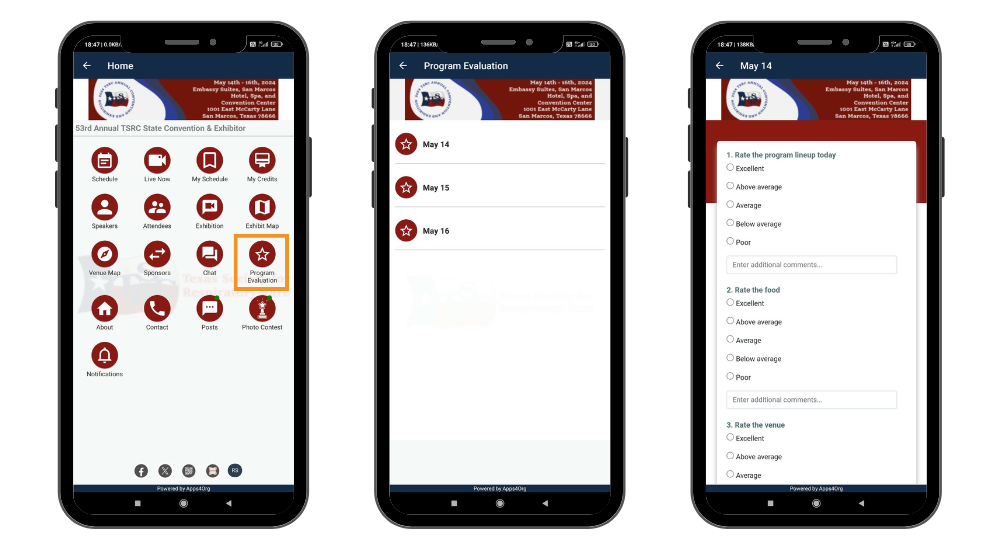
- Tap “Program Evaluation” icon in the home page
- Select the day to view the evaluation
- Answer the questions and tap submit
- You will receive 10 points
5. How to earn points by participating photo contest?
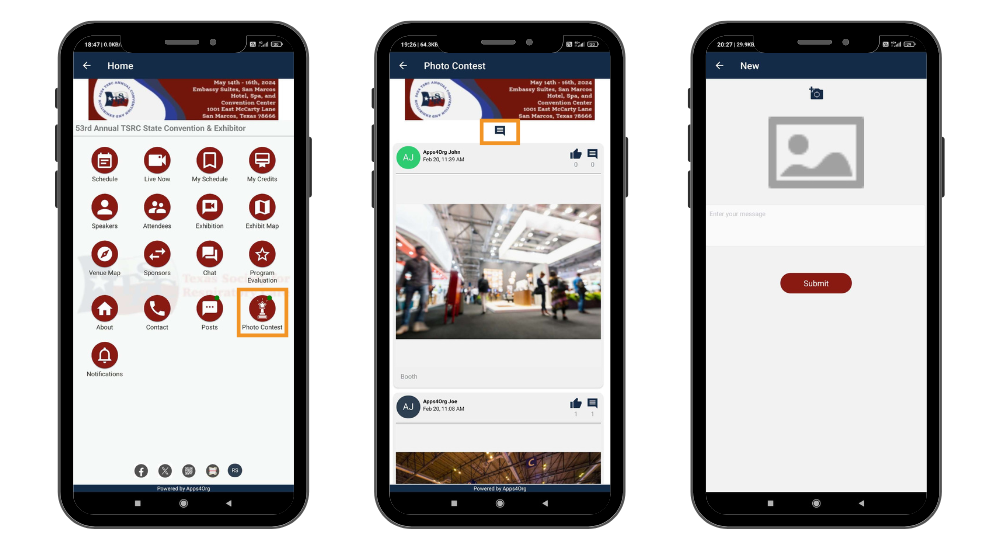
- Tap the “photo contest” icon in the home page
- Tap the new post icon below the banner image
- Add the image (optional) and text in the new post
- Tap post button to submit
- You will receive 10 points
6. How to earn points for posting messages?
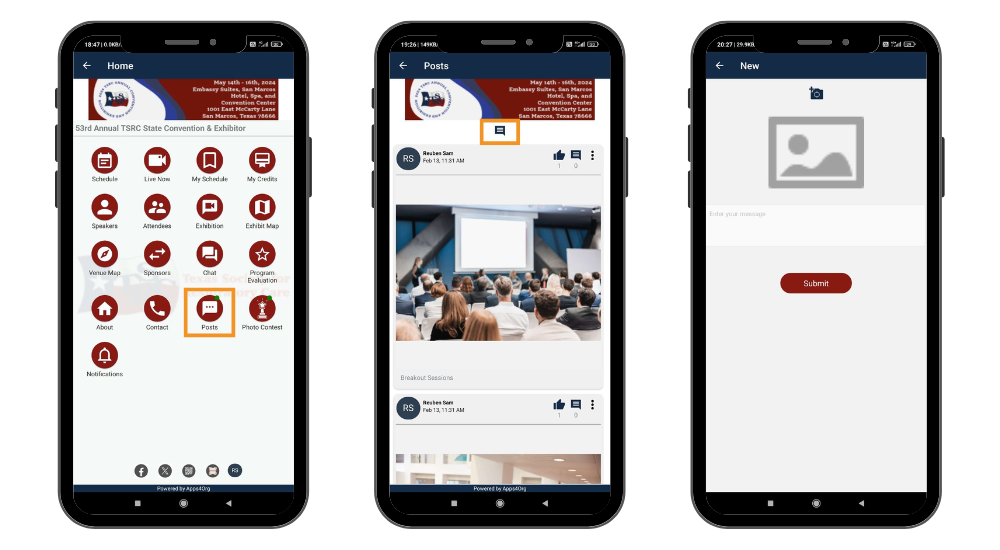
- Tap the “post” icon in the home page
- Tap the new post icon below the banner image
- Add the image (optional) and text in the new post
- Tap post button to submit
- You will receive 10 points
7. How to earn points for commenting messages?
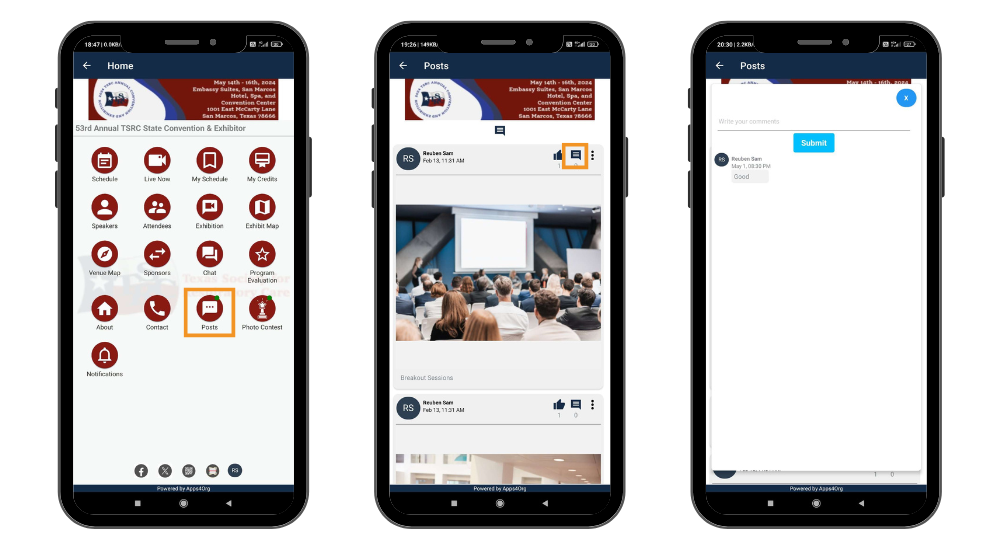
- Tap comment icon on top right of the post
- Add the comments for the post and tap submit
- You will receive 5 points
8. How to earn points for liking messages?
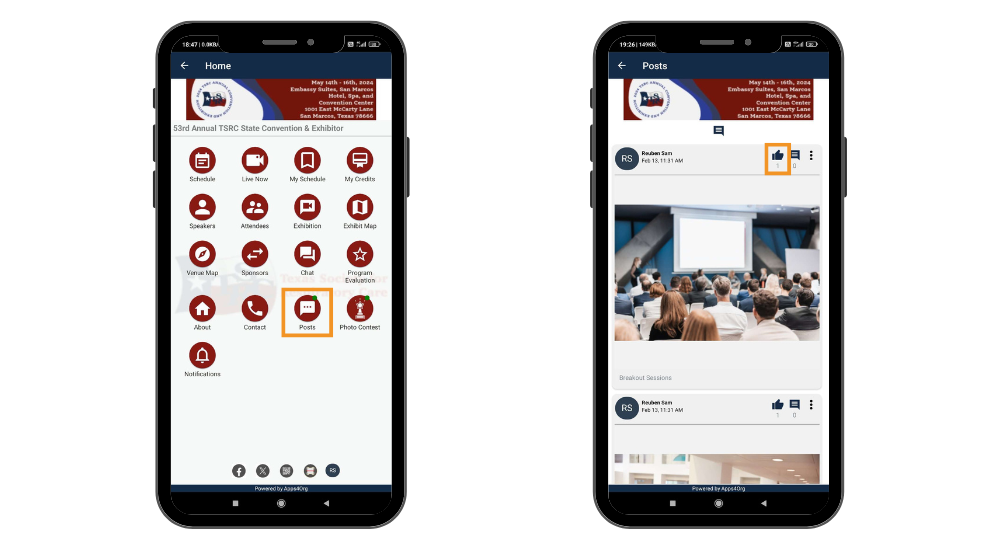
- Tap Like icon on the top right of the post
- You will receive 5 points
9. How to earn points through various activities?
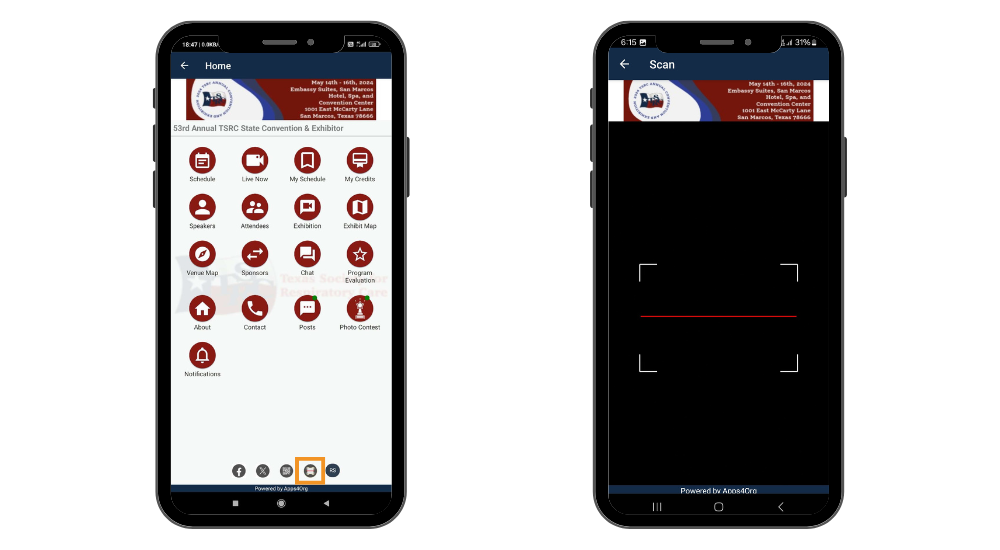
To receive points you must finish each activity and scan the activity QR code in the conference app.
- Stop by at an activity section
- Tap on your scan icon in the home page, which will open your scanner
- Scan the activity QR code after completing the activity
- Once scanned you will receive 10 points
