1. How to register for the conference?
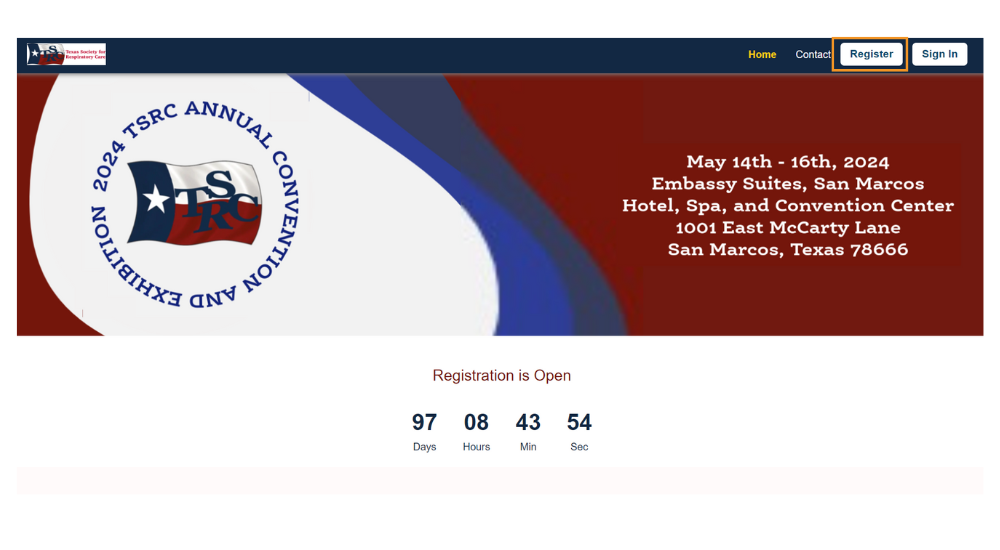
- Access the conference website
- Navigate to the “Register” menu to access the registration form
Registration options
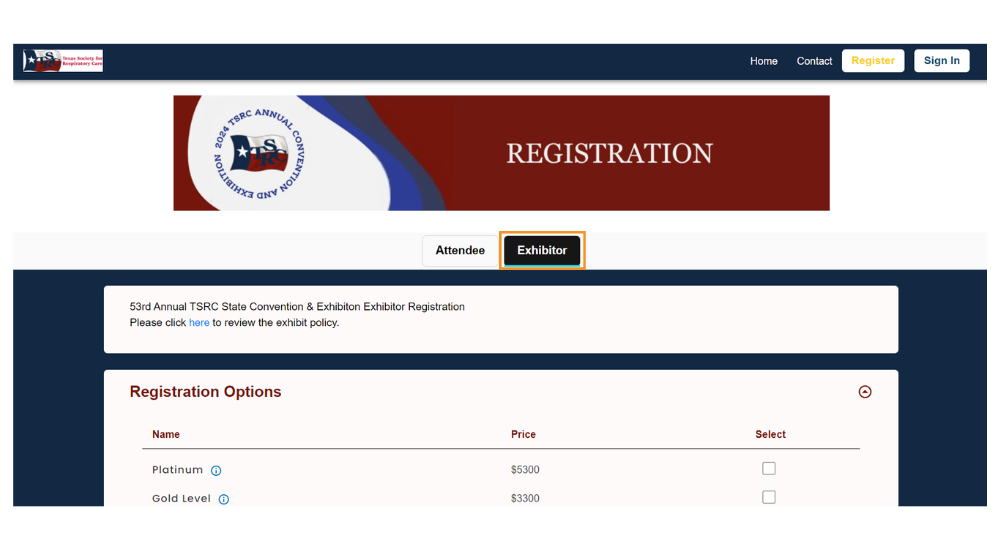
Choose the “Exhibitor” tab
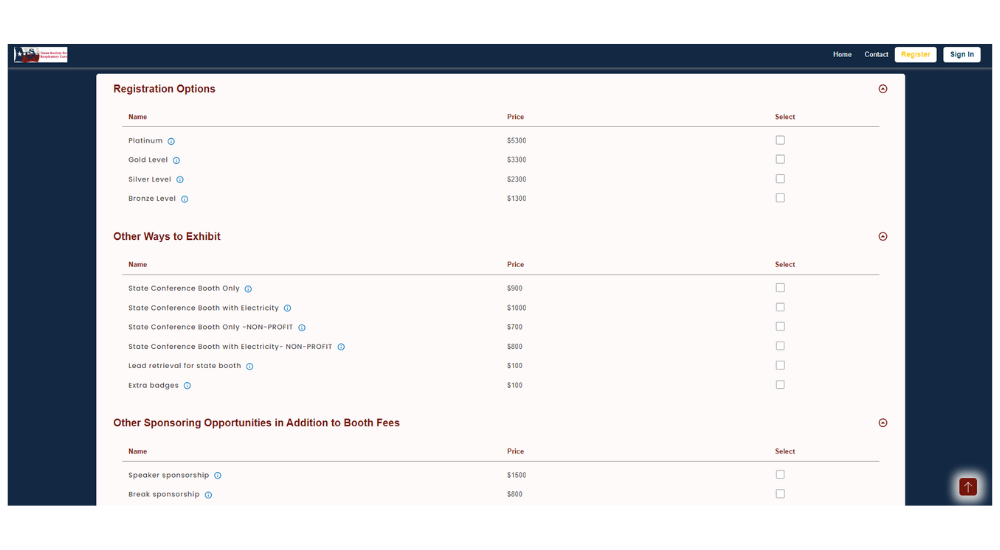
Pick the available registration options
Company information
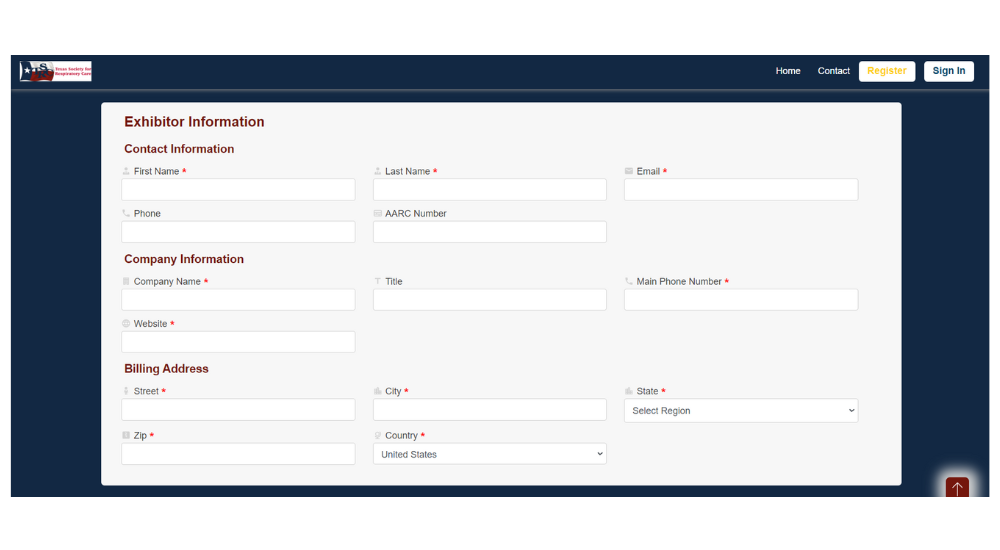
- Enter the personal, employer, and contact information.
- Complete the necessary fields.
Terms and payment options
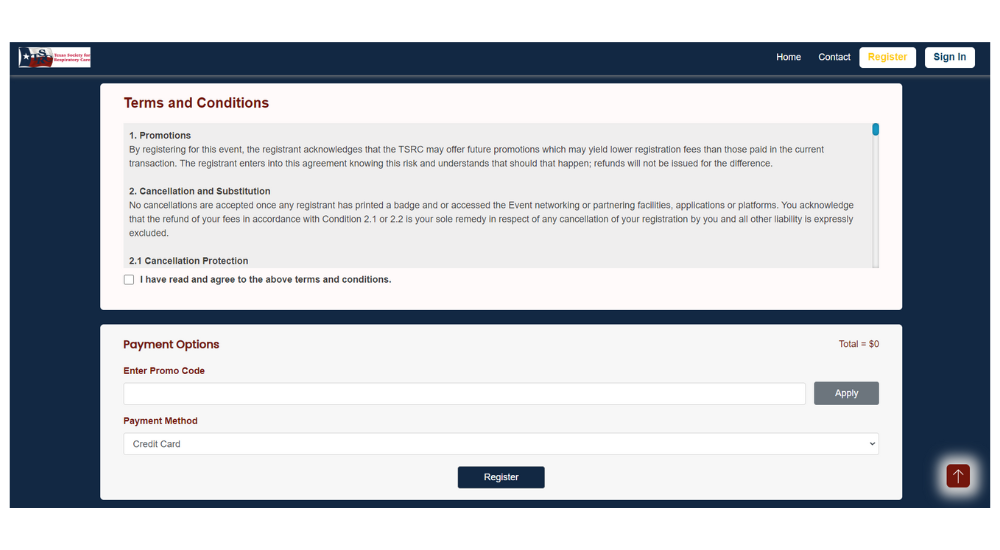
- Input the promo code if applicable
- Pick the desired payment method to proceed with the payment
- Once payment is complete, click the “Register” button
- An email confirming your registration will be sent to the provided email address.
2. How to setup company profile?

Access the conference website by using the email and password provided in the registration email.
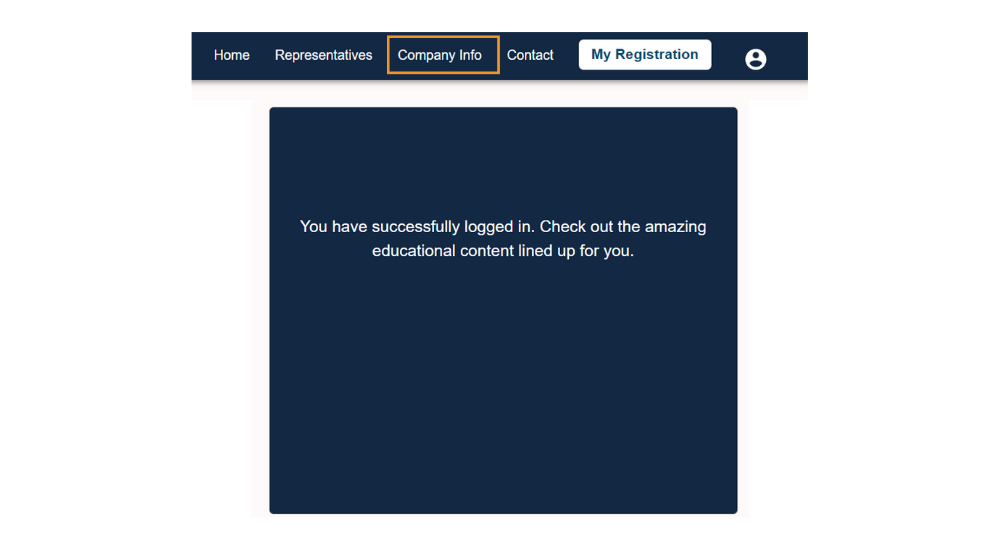
Select “Company Info” from the menu to submit or modify your company information.
Company information
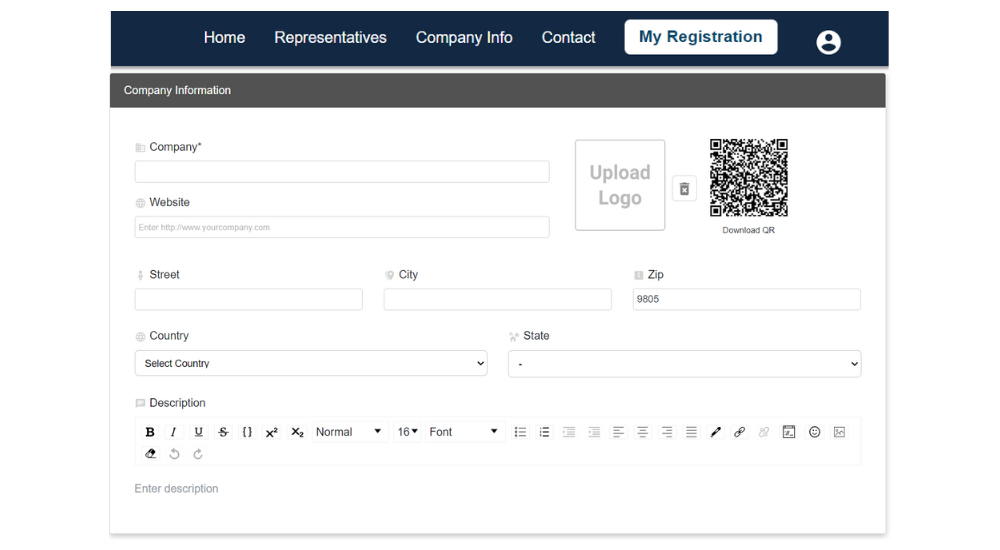
Provide the company name, website, and address within the company information section.
Primary contact and company content
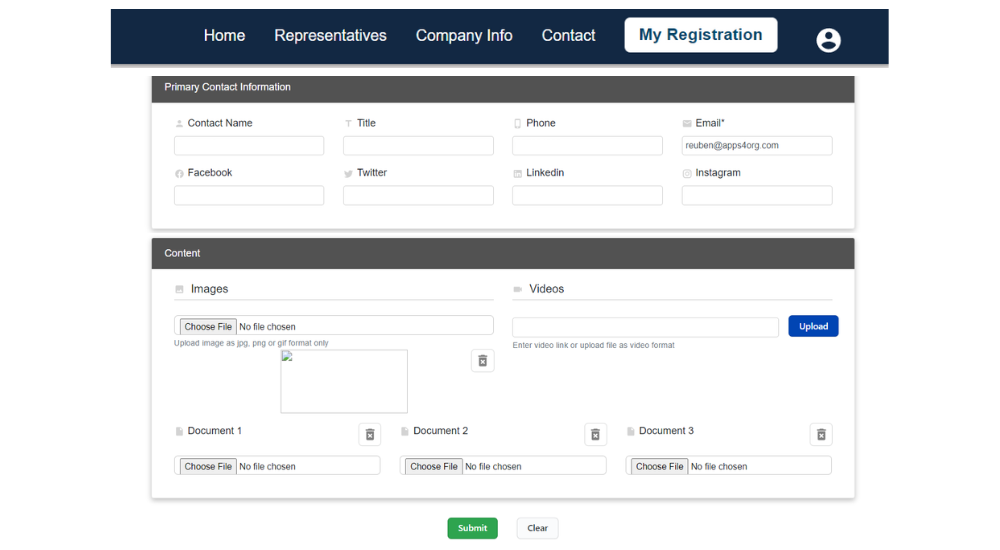
- For your company’s advertisement, utilize the images section.
- You can upload video directly within the videos section or by using a YouTube or Vimeo link.
- You can upload a maximum of three documents, ideally in PDF format.
- Finally, click the “submit” button.
3. How to add company representatives?

Access the conference website by using the email and password provided in the registration email.
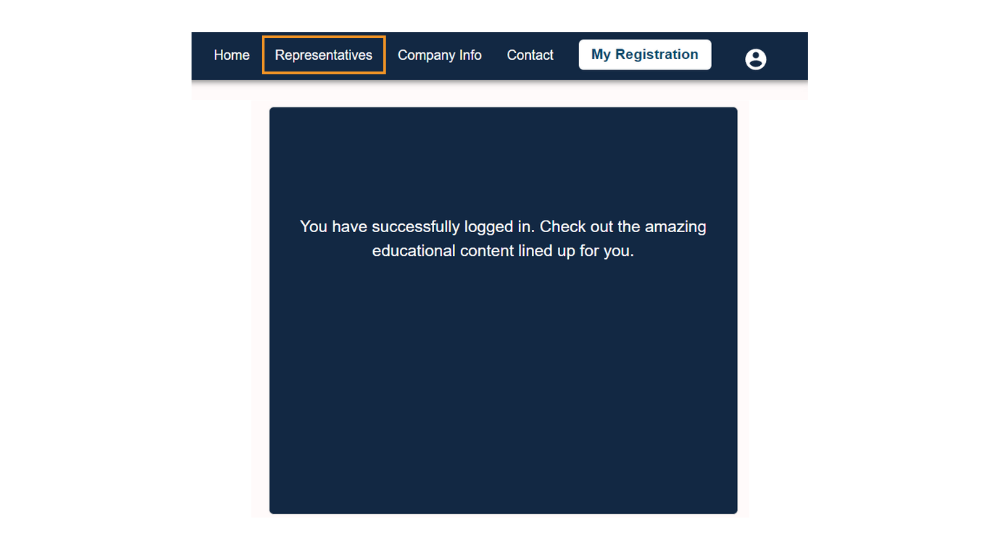
Select “Representatives” from the menu to submit or modify representatives information.
Representative List
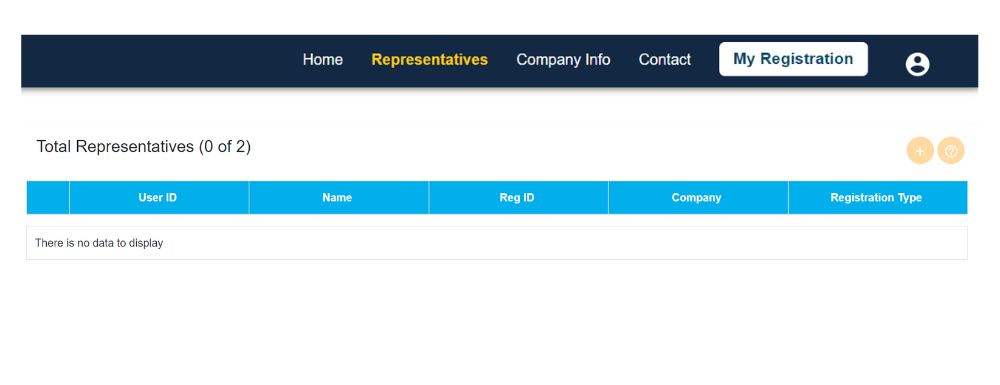
- Click the ‘+’ icon to add new representatives
- Click the three dots to modify existing representatives.
Representative information
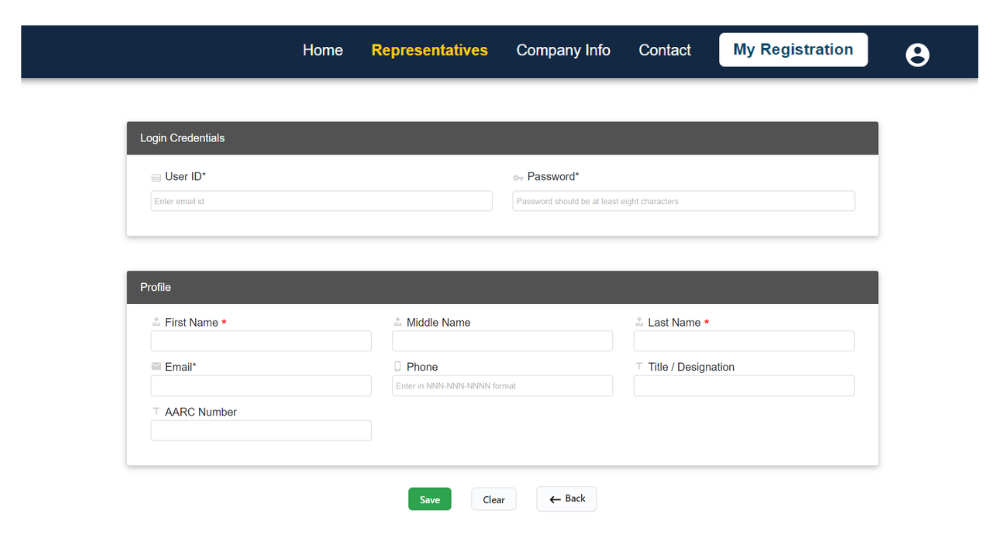
- Enter the representative’s ‘user ID‘ and ‘password‘ in the login credentials.
- Fill in the representative details in the profile section.
4. How to download the conference app?
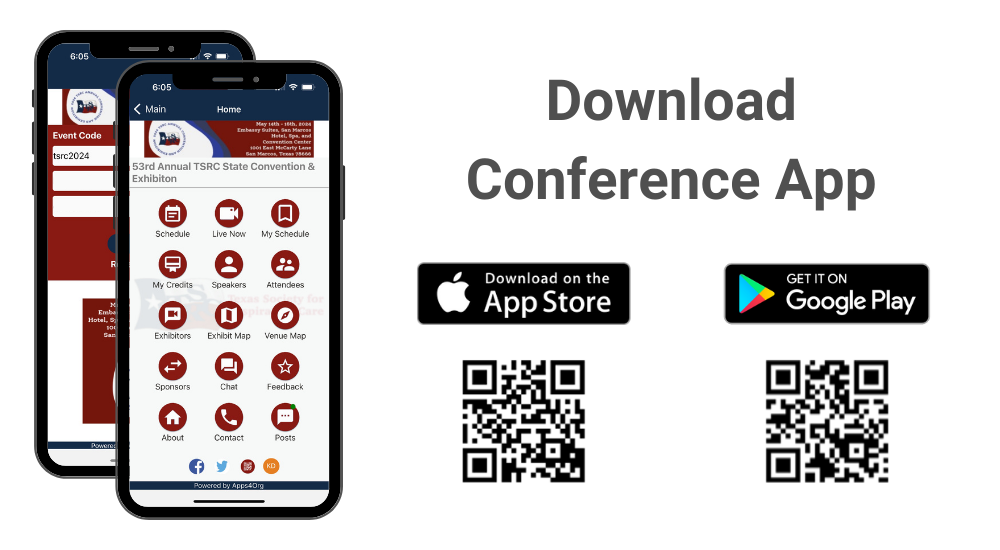
Instructions for iPhone users:
- Search for EventsLite in the App Store or go to this link http://bit.ly/17Mk3Ib
- Enter tsrc2024 for the event code.
- Username: Registered email id
- Password: Please check your registration confirmation email
Instructions for Android users:
- Search for EventsLite in Google Play Store or go to this link http://bit.ly/1hjiC3E
- Enter tsrc2024 for the event code.
- Username: Registered email id
- Password: Please check your registration confirmation email
5. How to scan attendee’s digital badges?
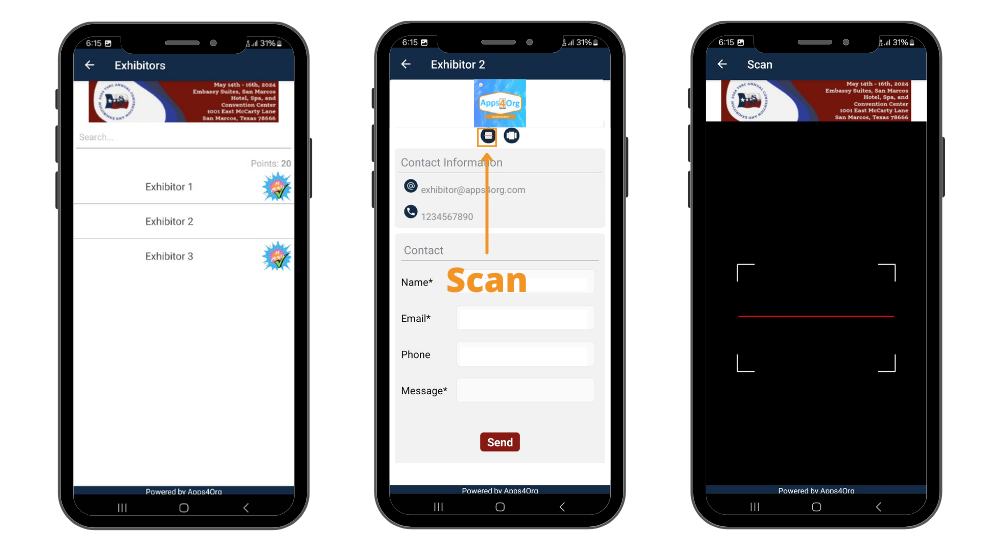
- Log in to the Conference App: Open the app and log in.
- Access Your Booth: Tap on your booth to view your company profile.
- Launch the Scanner: In your company profile, tap the first icon to launch the scanner.
- Scan Attendee QR Codes: Use the scanner to scan the attendee’s QR codes from their phones.
IMPORTANT NOTE: You must use the scan icon from within your company profile. DO NOT use the scan icon on the home page to scan leads.
6. How to view attendees visited my booth?
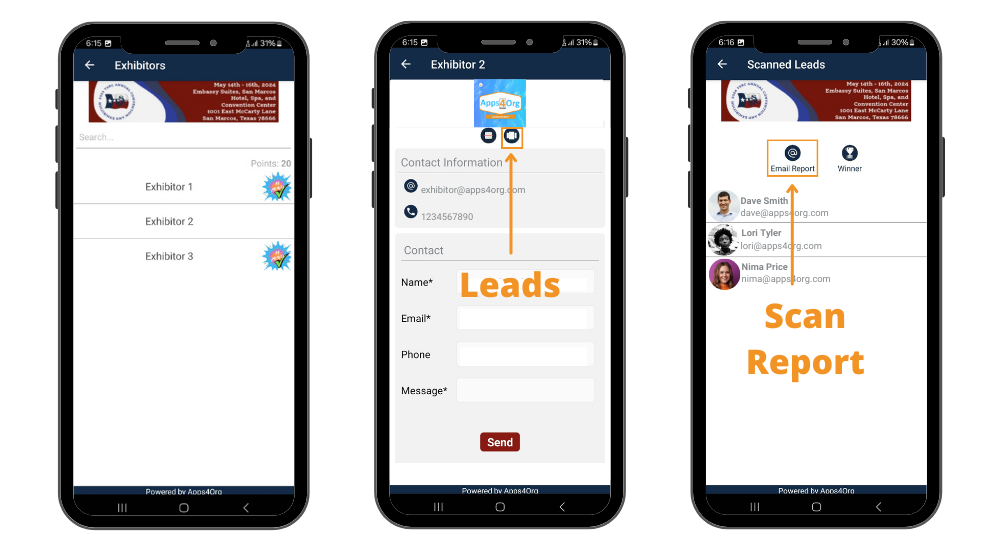
- You have access to all scanned leads through your company profile.
- Login to conference app and tap on your booth and you will see your company profile
- You will see the list of attendees scanned at the booth
- Tap “Email Report” you will receive an email from events@apps4org.com
Note: Only the primary contact of your booth can access the leads.
7. How to select winner?
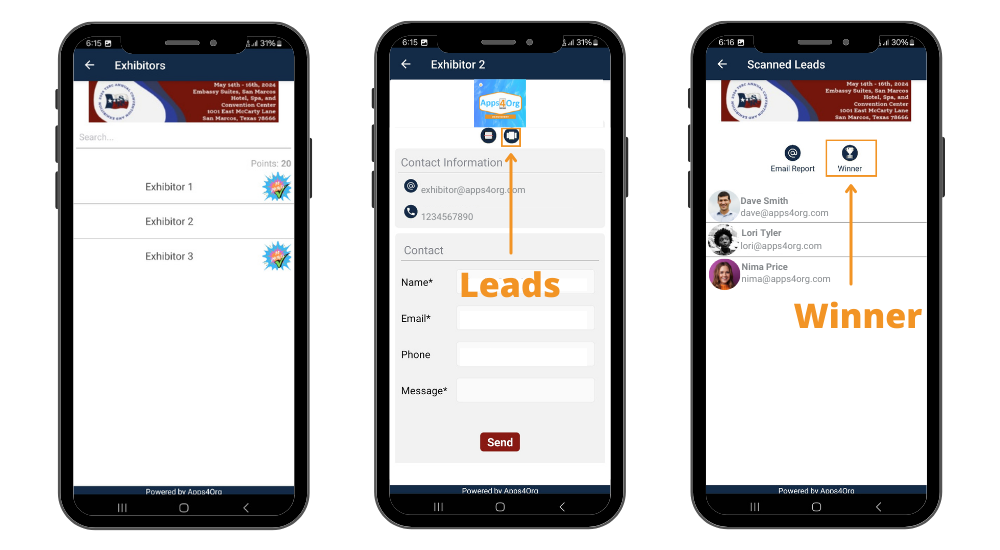
- Tap the “scanned leads” icon from the exhibitor profile page
- Tap “winner” icon next to the email report icon
- A popup will show the winner details
