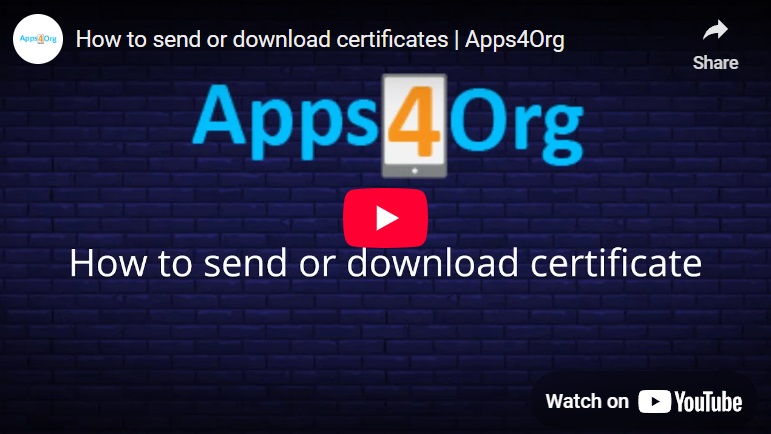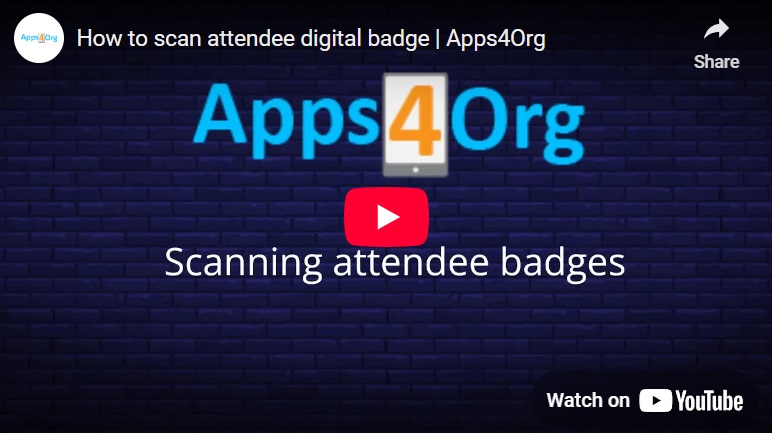How to download the conference app?
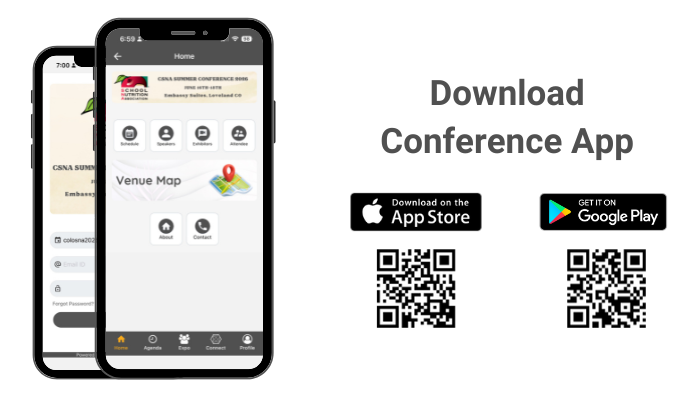
For iPhone users:
- Search for EventsLite in the App Store or go to this link http://bit.ly/17Mk3Ib
- Enter colosna2026 for the event code.
- Username: Registered email id
- Password: colosna2026
For Android users:
- Search for EventsLite in Google Play Store or go to this link http://bit.ly/1hjiC3E
- Enter colosna2026 for the event code.
- Username: Registered email id
- Password: colosna2026
How will I receive my certificate?
How will I receive points by visiting exhibitors?
How to submit product reviews?
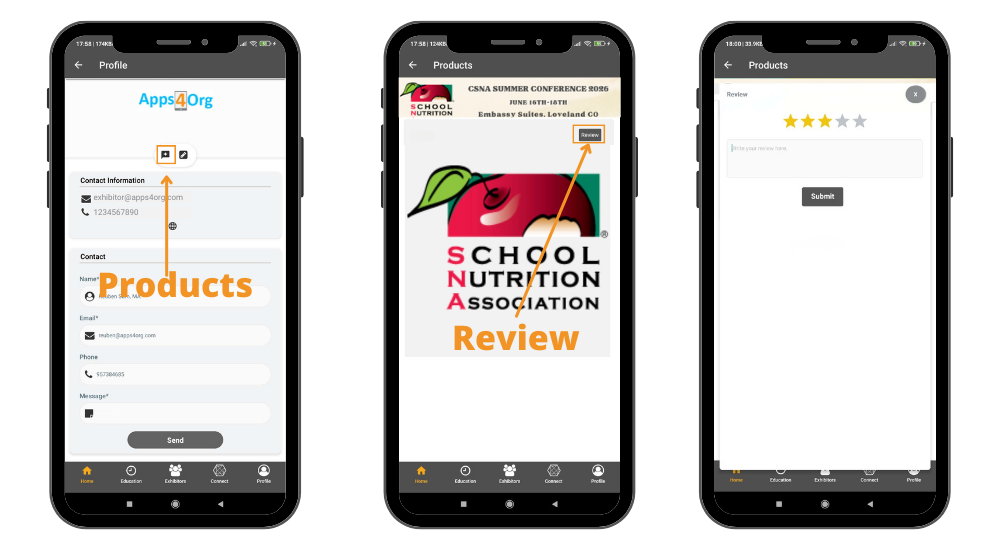
- Tap on the exhibitor and you will find the products icon
- You can give your reviews about the products by tapping on the review button
- Click ‘Submit’ after giving your review