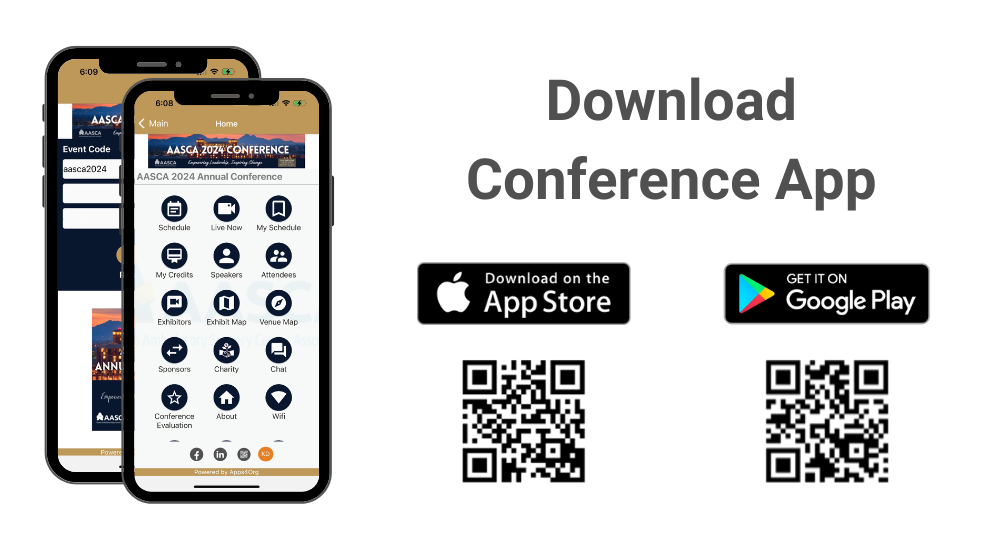
How to download the conference app?
Please follow instructions below to download the app to your smart phones.
Information for iPhone users:
- Search for EventsLite in the App Store or go to this link http://bit.ly/17Mk3Ib
- Enter aasca2024 for the event code.
- Username: Your registered email address
- Temp password: aasca2024
Information for Android users:
- Search for EventsLite in Google Play Store or go to this link http://bit.ly/1hjiC3E
- Enter aasca2024 for the event code.
- Username: Your registered email address
- Temp password: aasca2024
How to create or update my company profile?
Login to your exhibitor dashboard through the login information provided by event organizers. Refer to this article for additional details about setting up the company profile.
How to scan attendee’s digital badges?
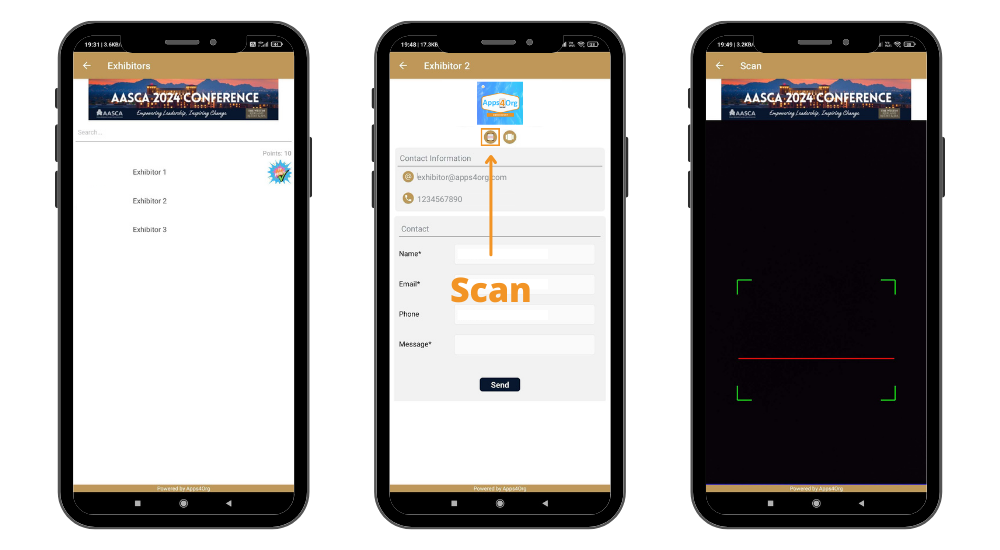
- Login to conference app and tap on your booth and you will see your company profile
- In the company, profile tap second icon, which will launch the scanner
- Scan attendee QR code
How to scan attendee’s physical badges?
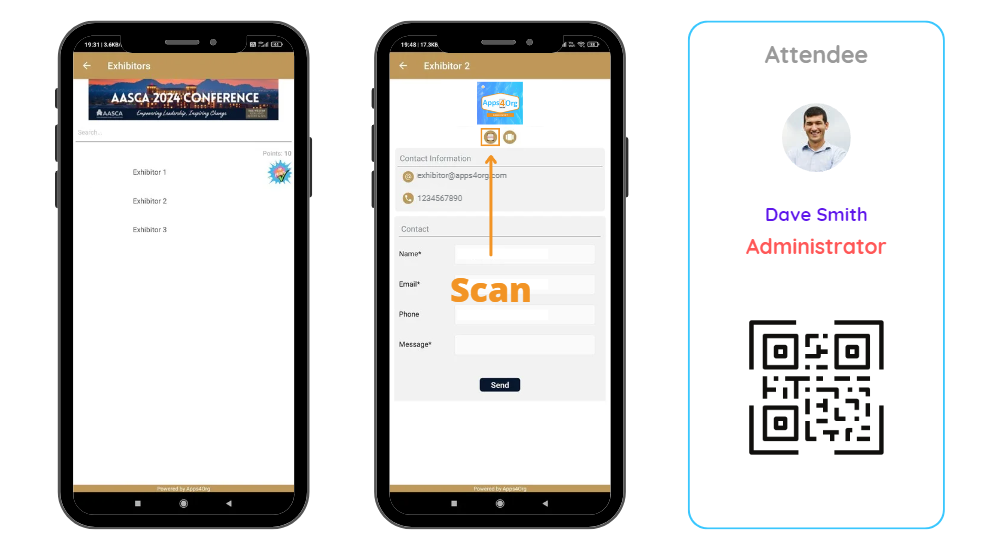
- Login to conference app and tap on your booth and you will see your company profile
- In the company, profile tap second icon, which will launch the scanner
- Scan attendee’s physical badge
How to view attendees visited my booth?
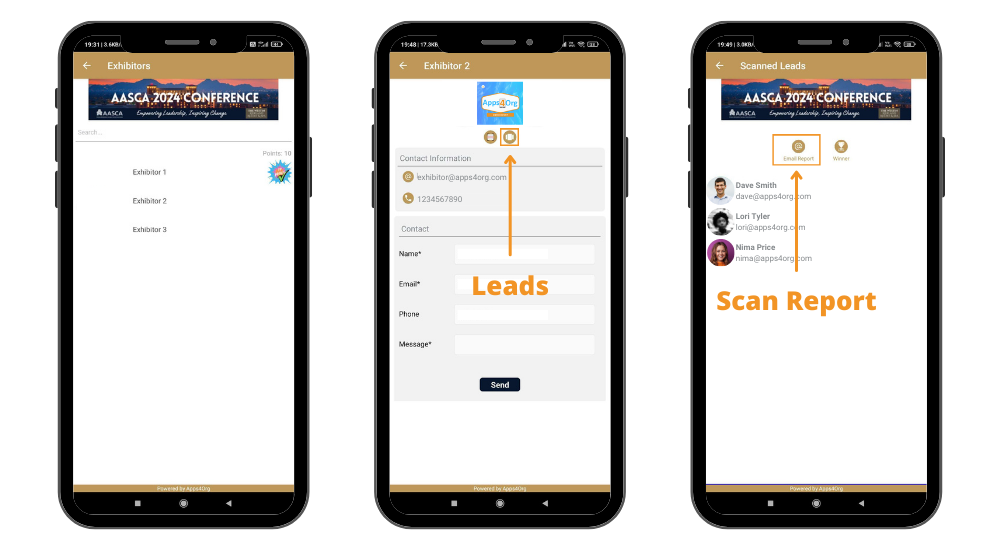
- You have access to all scanned leads through your company profile.
- Login to conference app and tap on your booth and you will see your company profile
- You will see the list of attendees scanned at the booth
- Tap “Email Report” you will receive an email from events@apps4org.com
Note: Only the primary contact of your booth can access the leads.
How to select winner?
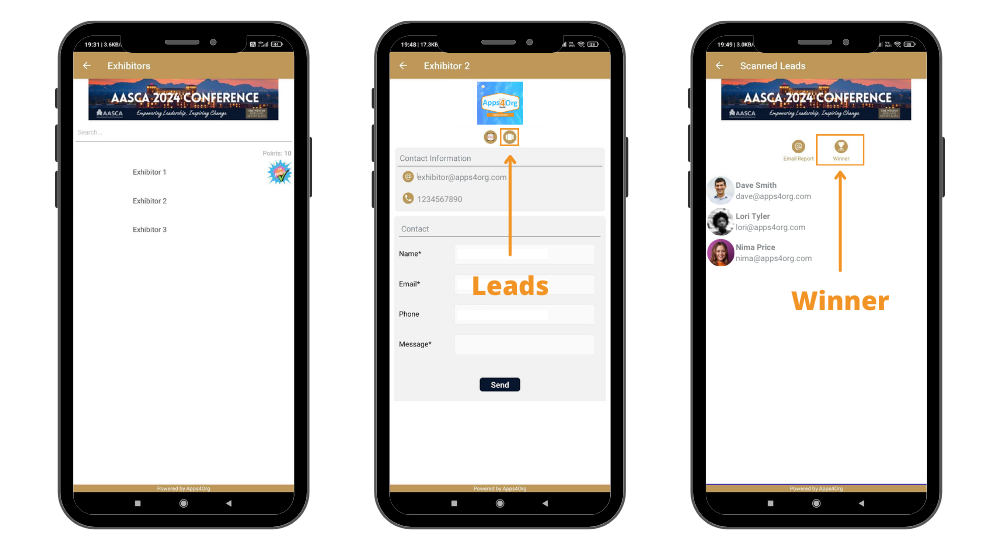
- Tap the “scanned leads” icon from the exhibitor profile page
- Tap “winner” icon next to the email report icon
- A popup will show the winner details
