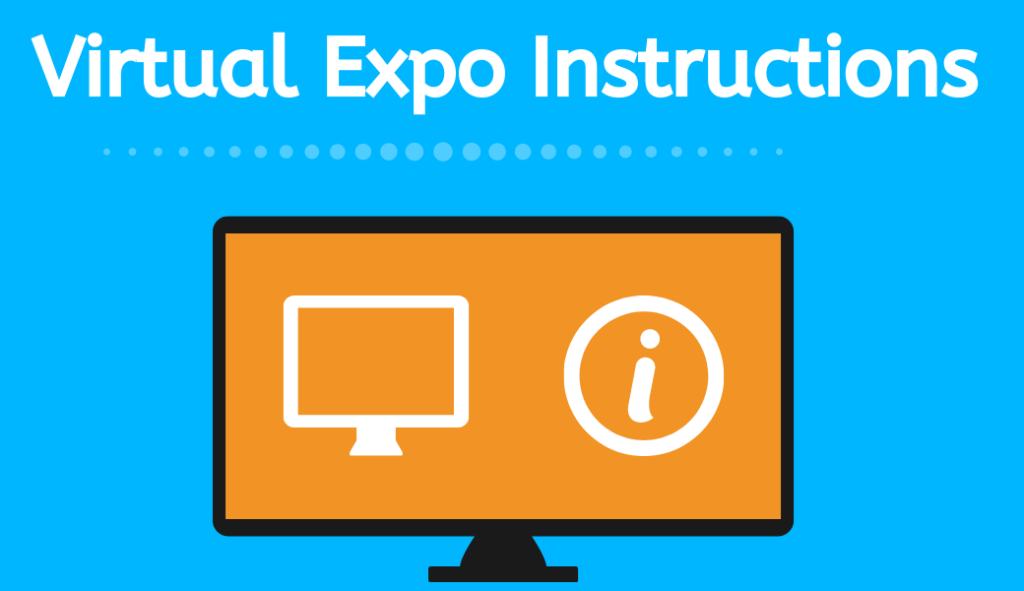Virtual Expo - Exhibitor Profile Submission
Follow these steps to submit company information, logo, images and videos required to setup your expo booth.
Login
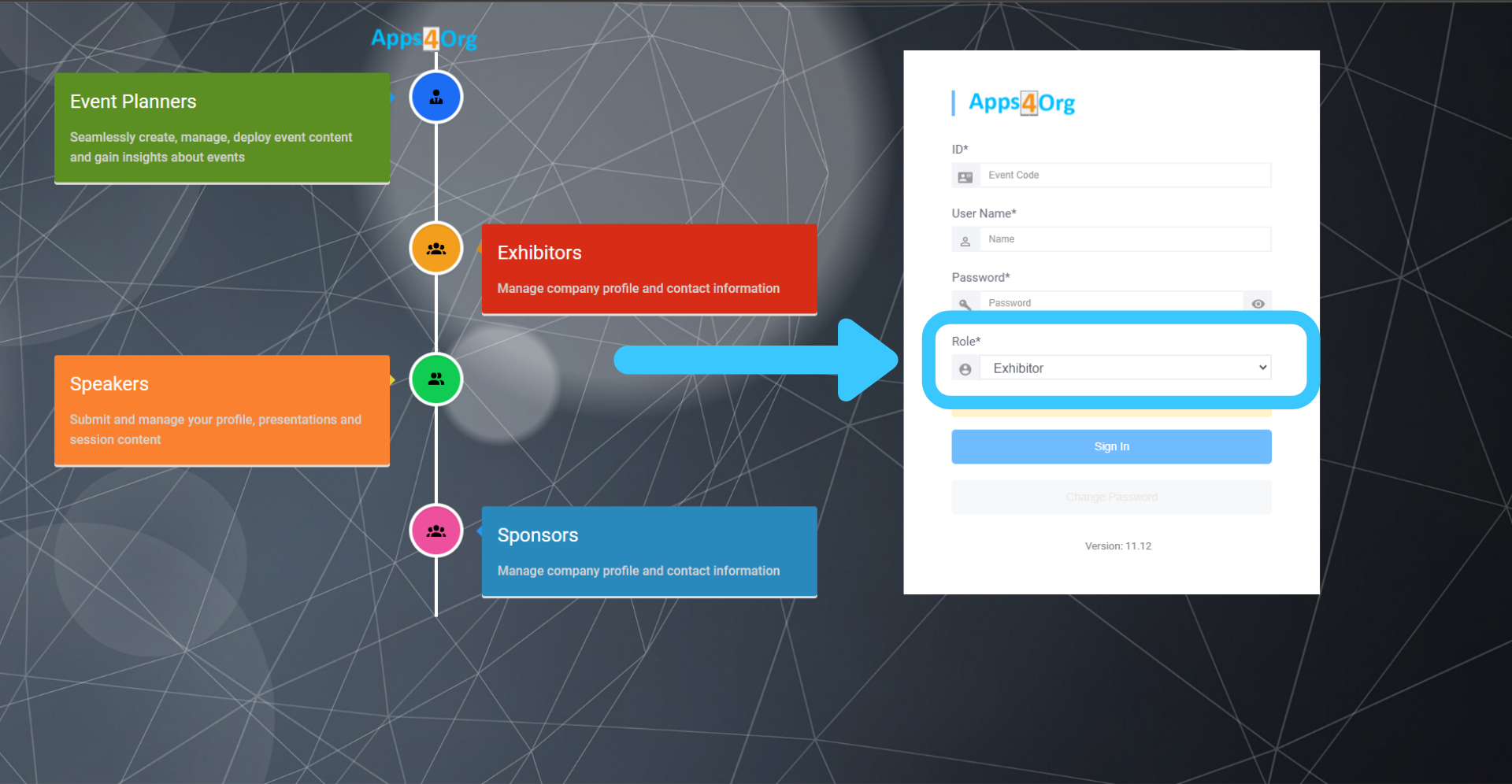
- Login to the content submission portal using the login information provided by your event organizer
- Enter your customer ID, email, and password to login
- Select the ‘Exhibitor’ for Role
Company Information
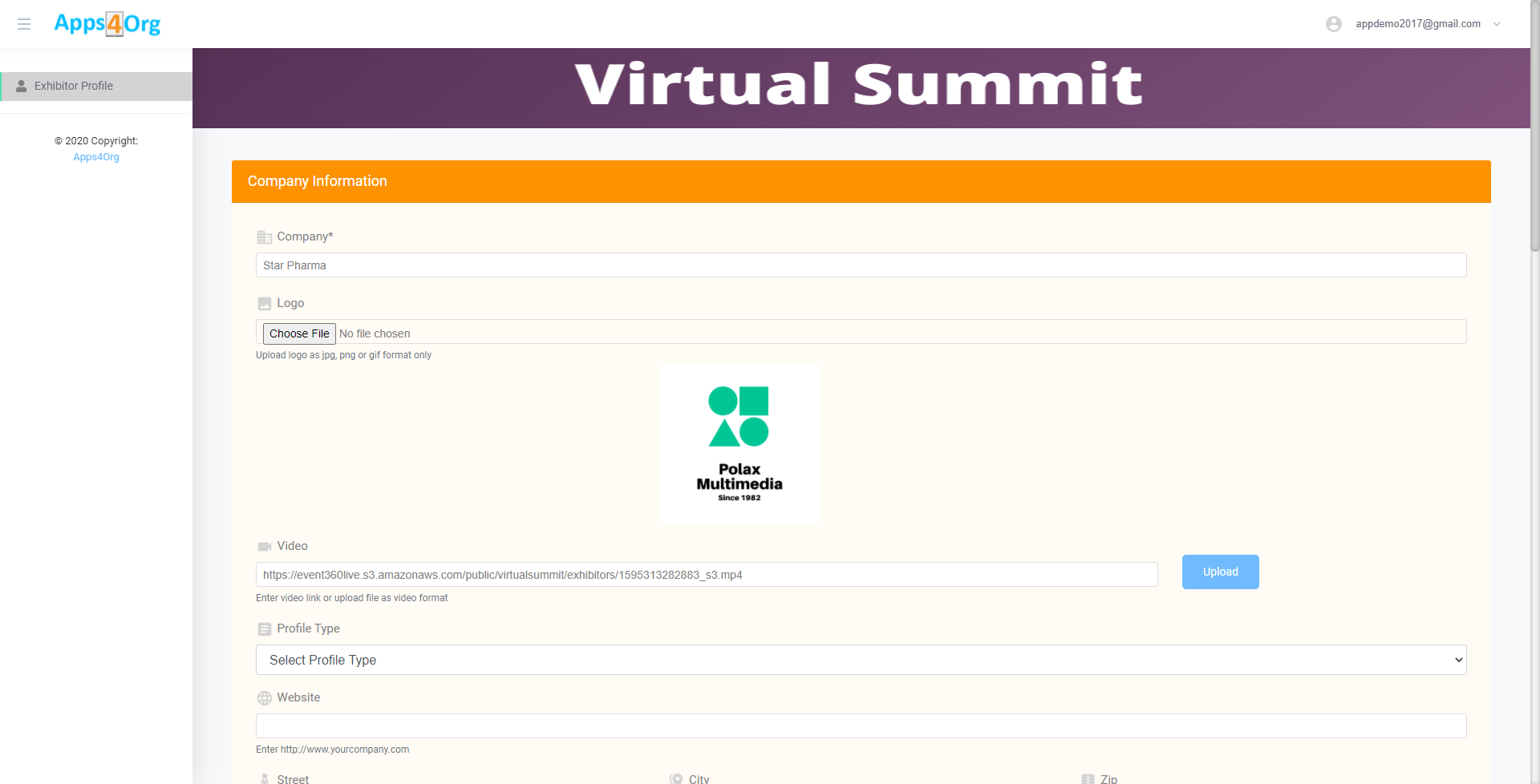
- After you successfully login, you will see the form above to submit your profile
- Enter the company information, contact information, and upload the company’s logo
Upload Company Video
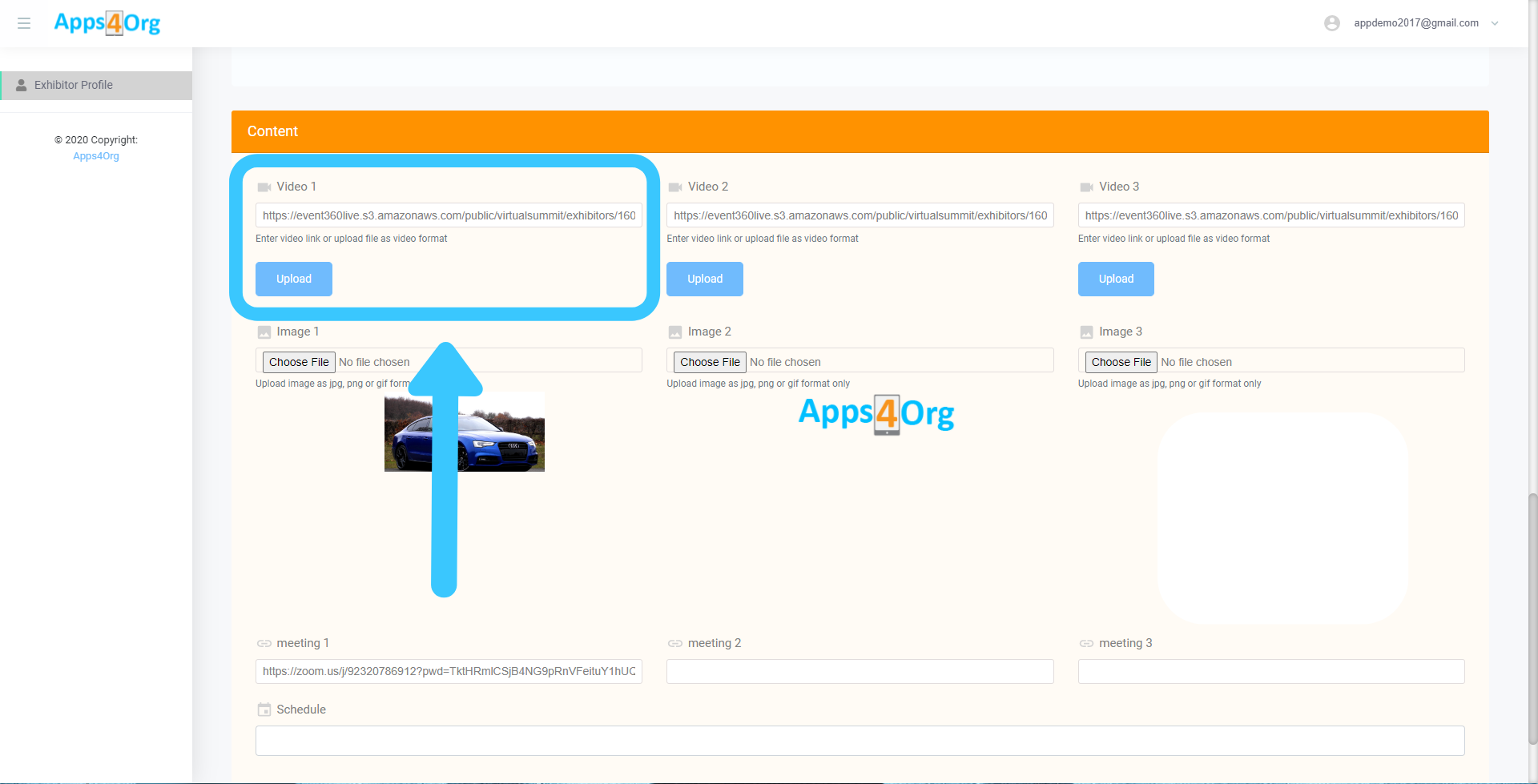
- Scroll down to the Content section and locate the input field for Video1 field
- Click the “Choose File” button to upload your video
- Videos must be in MP4 format
Upload Cover Photo
- Scroll to the Image1 field in the Content Section
- Click the “Upload” button to upload a cover photo
- The cover photo must be a PNG, and have dimensions of 400 x 200
Online Meeting Information (Optional)
- This is an optional field. You need to provide this information only if asked by your event organizer
- If you are asked to provide Zoom Meeting information, create a Zoom Meeting using your Zoom account and enter your Zoom Meeting URL into the Meeting Info 1 field
Submit Profile
After entering your profile information and uploading presentations, click “Submit”
Edit Your Profile
If you would like to update your company information after submitting, you can login again with your login credentials and edit the profile.
Questions?
If you have any questions, you can email to customers@apps4org.com