- Login to the exhibitor or sponsor portal using your email and password
- Your login information is included in your exhibitor registration email
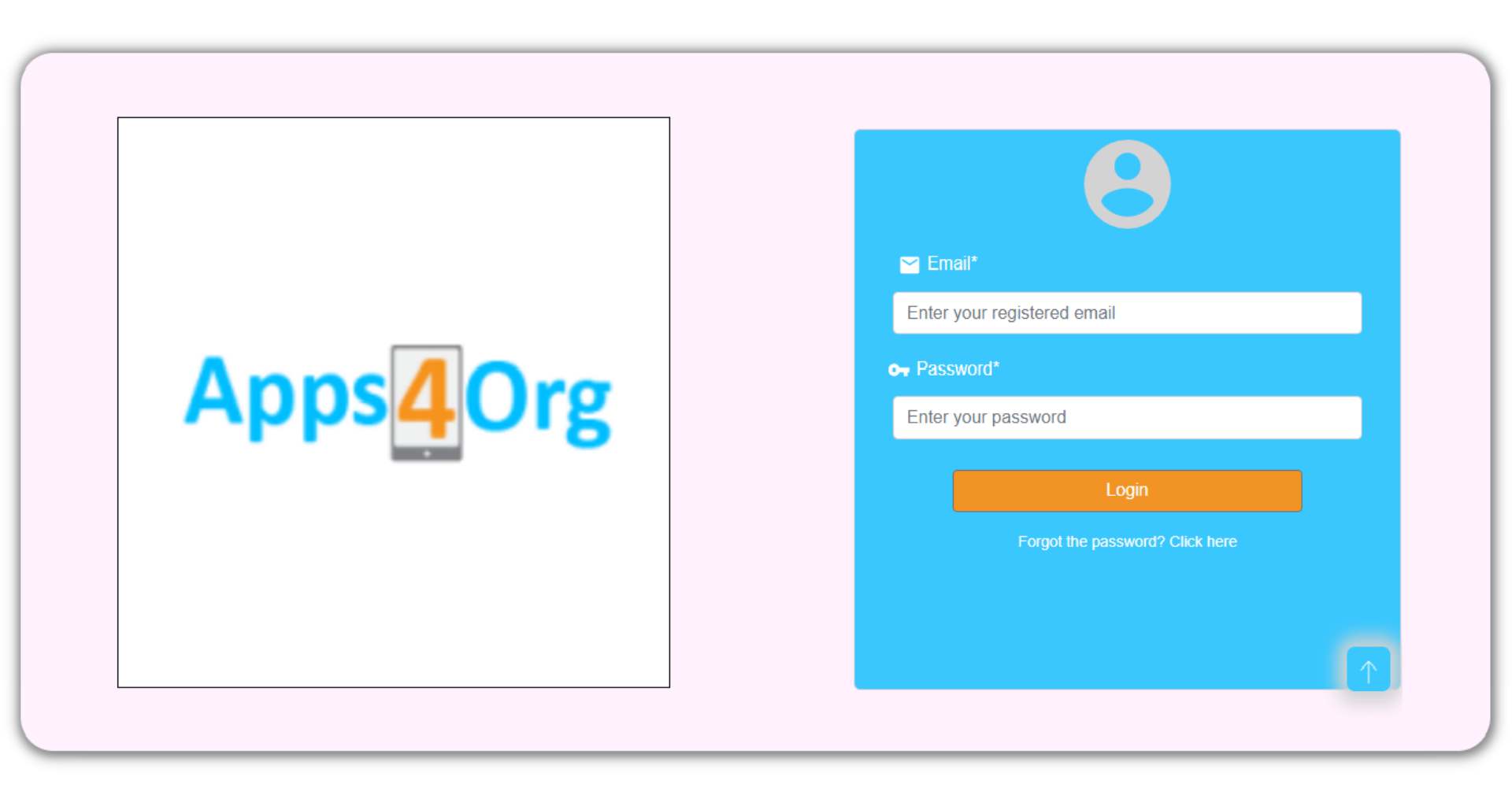
- Click on ‘Company Info/Sponsor info’ in the menu to edit your company information
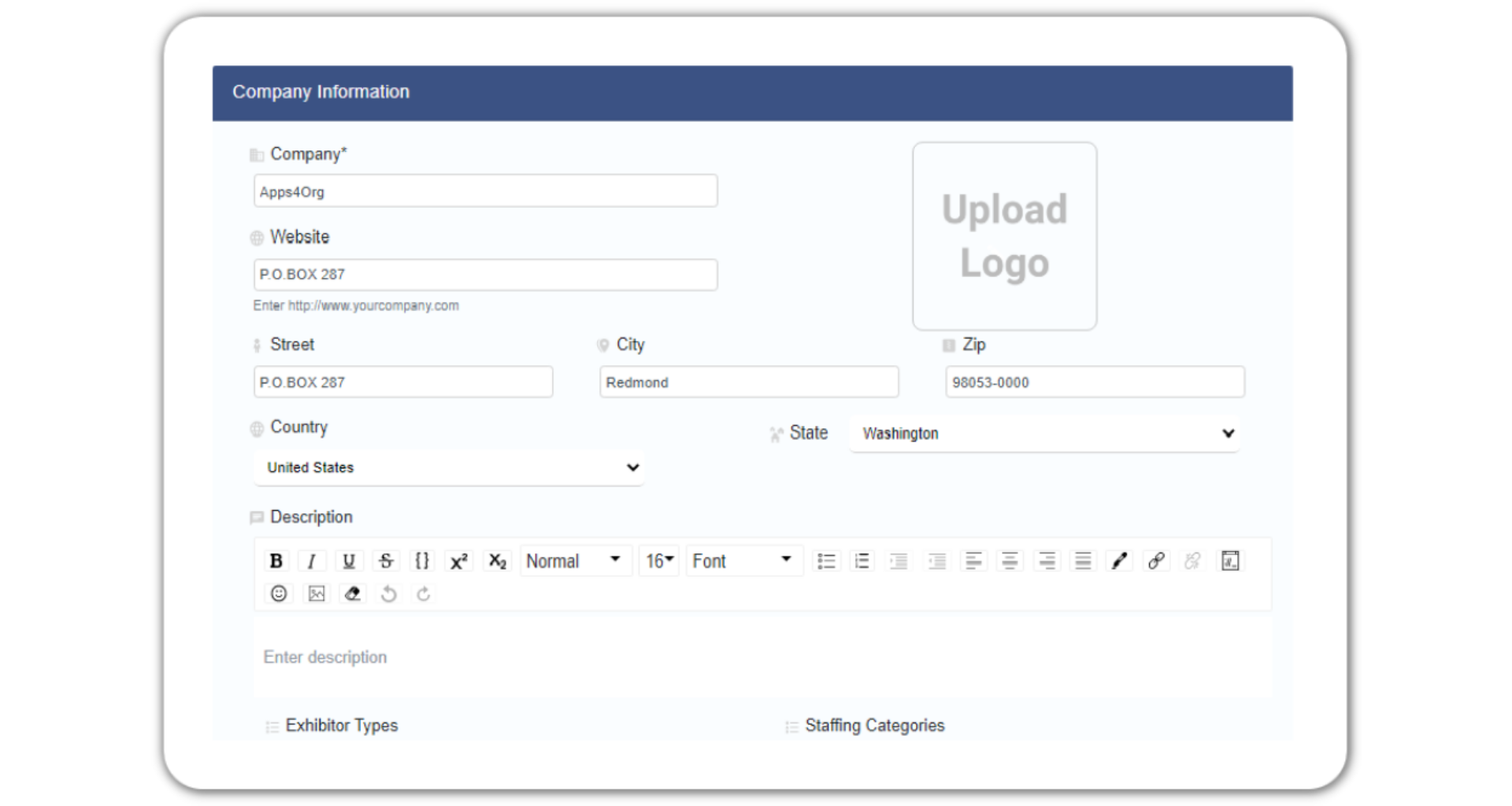
- The following information about your company can be added:
- Company Name, Contact Information, Website and Logo
- Company Description
- One or more Exhibitor Types
- After you are done, scroll down and click ‘Submit’
Through the exhibitor or sponsor portal, you can add, update and remove representatives. To manage company representatives, you must login to the exhibitor portal using the primary registered email. The number of representatives can be managed depending on the type of exhibitor booth registered.
- Login to the exhibitor portal using your email and password
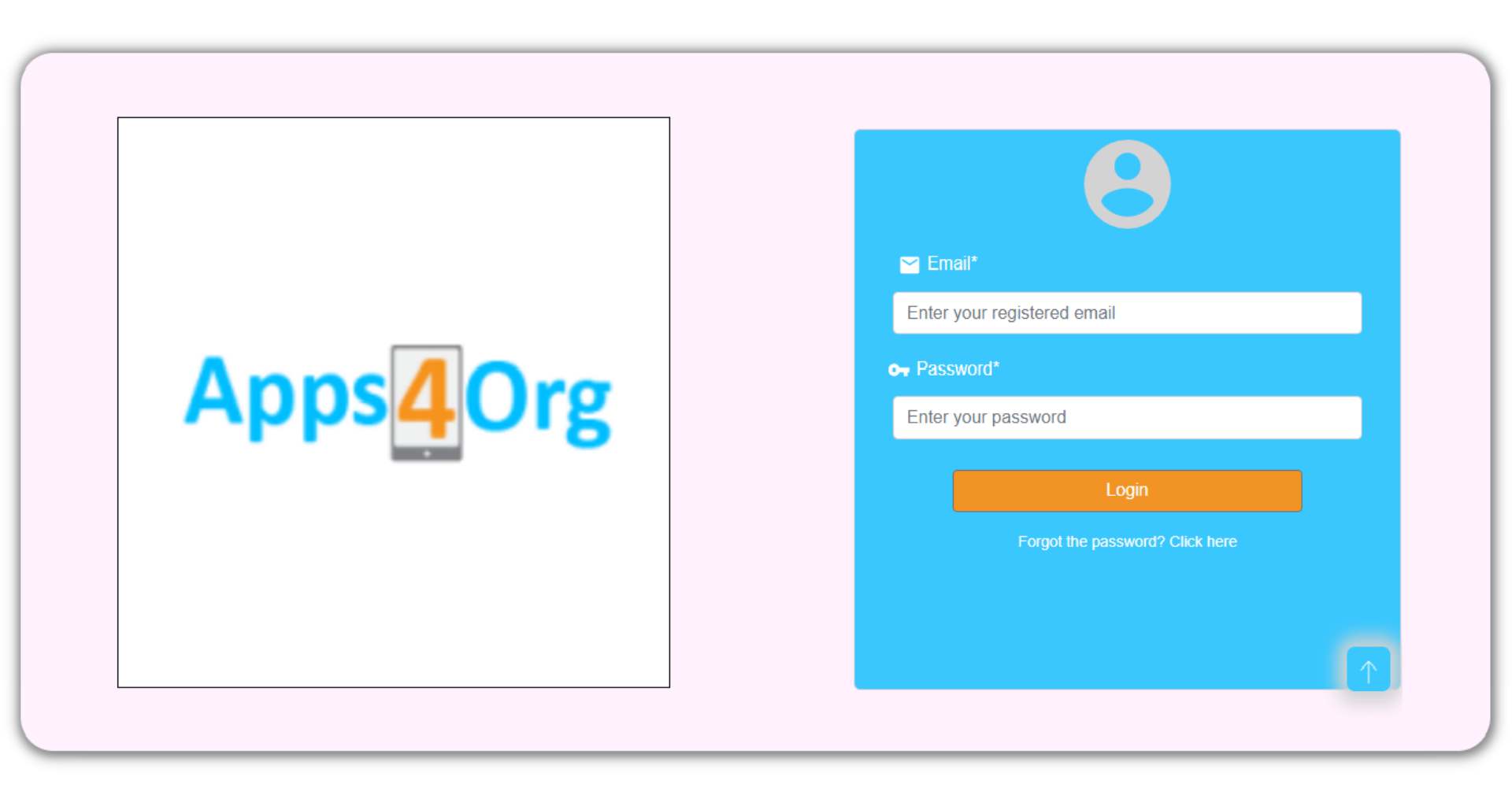
- Your user ID and password is included in your registration email
- Click on ‘Representatives’ in the menu, and you will see the following screen
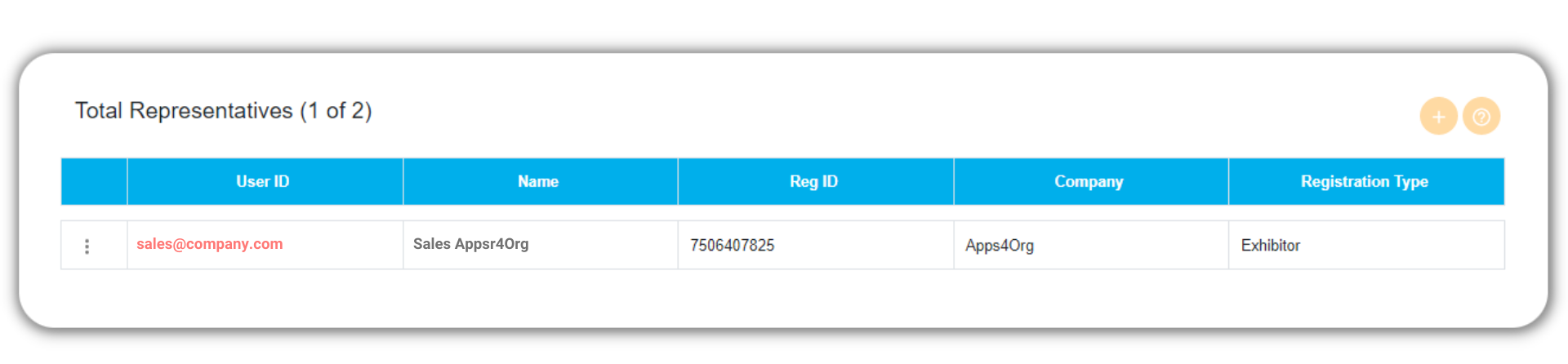
- To add a representative, click on ‘+’ icon at the top and provide the necessary information

- To edit a representative, click on three dots in the first column
- To reset the password, change the password, then click ‘Reset Password
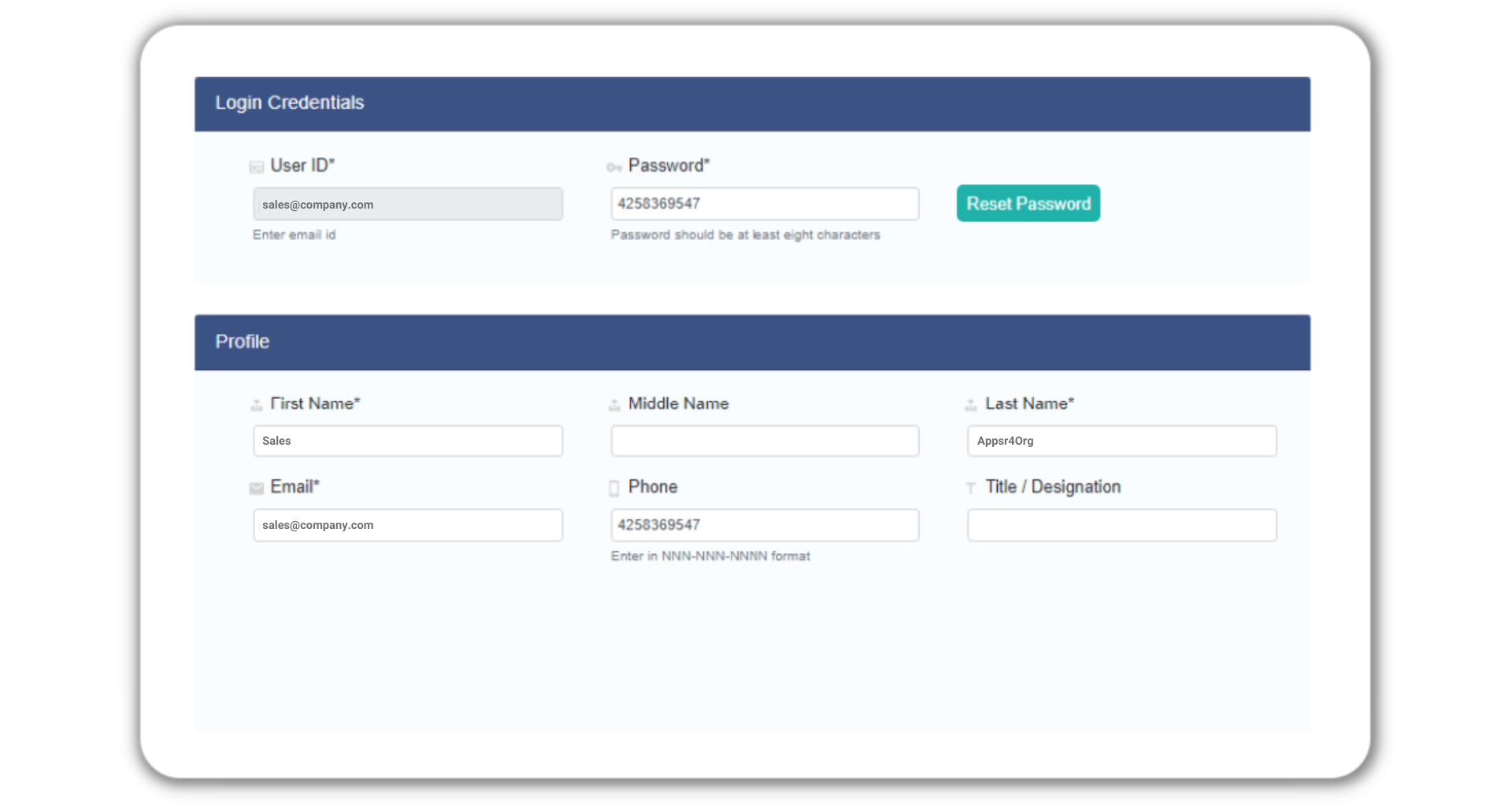
- To delete a representative: Click on the three dots and click ‘Delete’ from the menu
- To send login instructions: Click on the three dots and click ‘Send Email’
