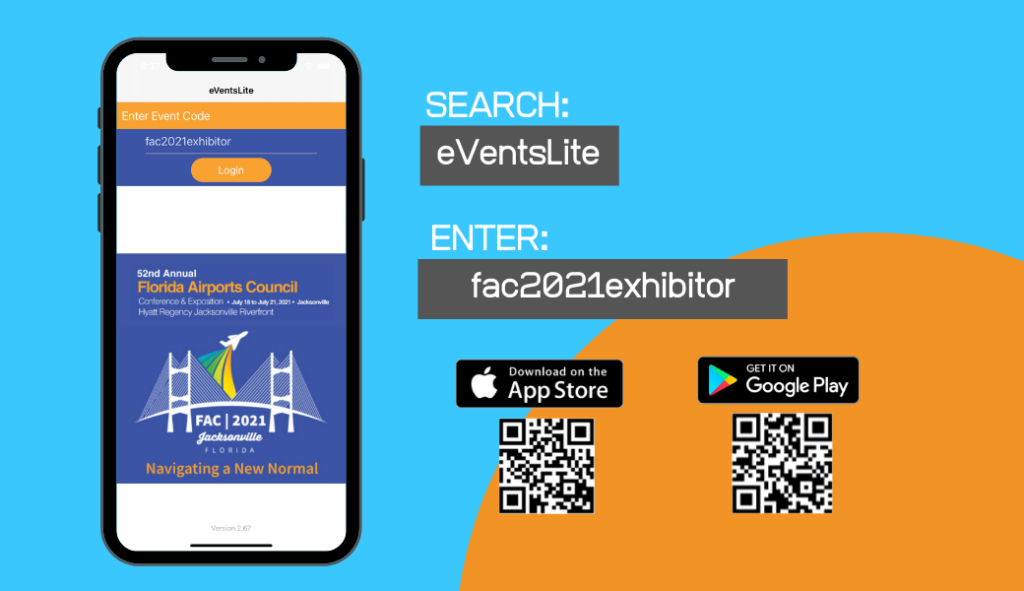Exhibitor Badge Scan Instructions
This article explains how to scan attendee badges at exhibitor booths.
Download EventsLite App
- In order to scan attendee badges, you need to download the EventsLite mobile app on your device
- To download the app, go to the Appstore or the Google Play Store from your device and search “eventslite”
- Once downloaded, enter the event code ‘fac2021exhibitor’ on the first page
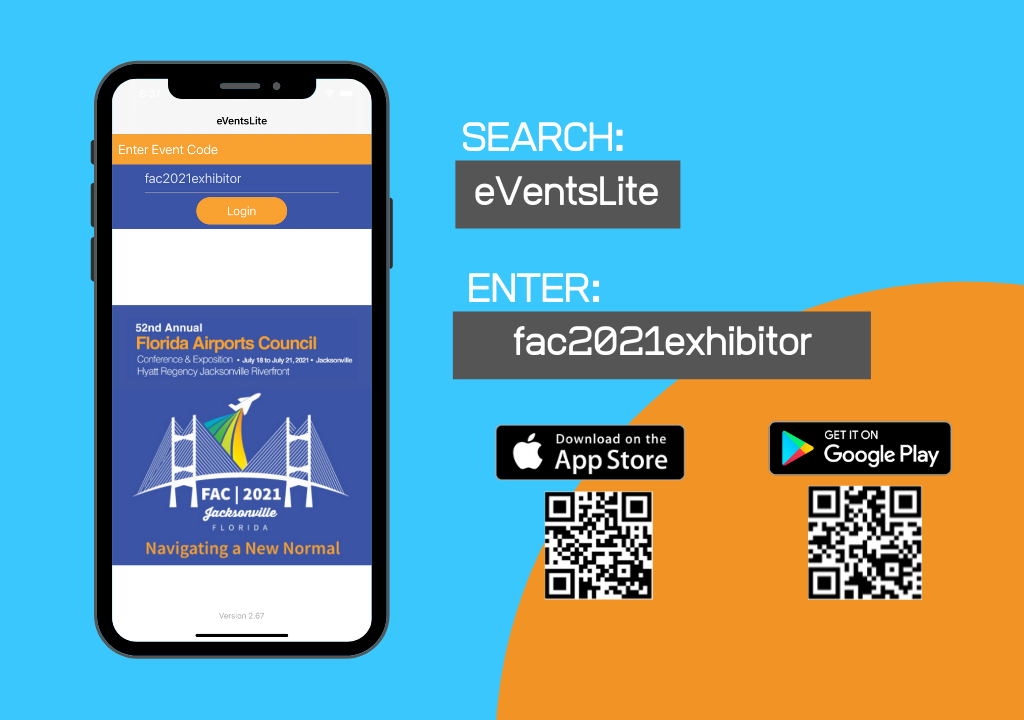
Home Page
- After entering the event code, you will see the home page
- In the home page, you will have options to scan and view the leads
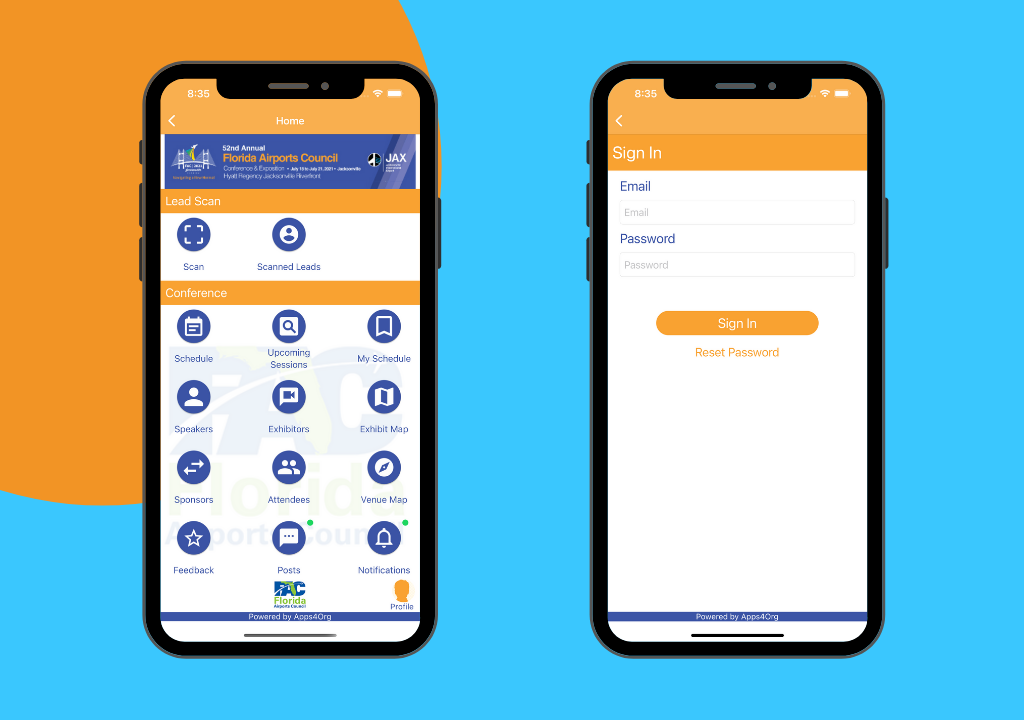
To Scan Leads
- To scan leads, tap the “Scan” icon and you will be asked to login the first time you do it.
- Enter your email ID and password. You will be prompted to review and update your profile after you do so.
- In the profile page, update any information and tap ‘SAVE’
- After saving your profile, tap the “Scan” icon again, and you should see your company’s logo. Click on it to scan the badge.
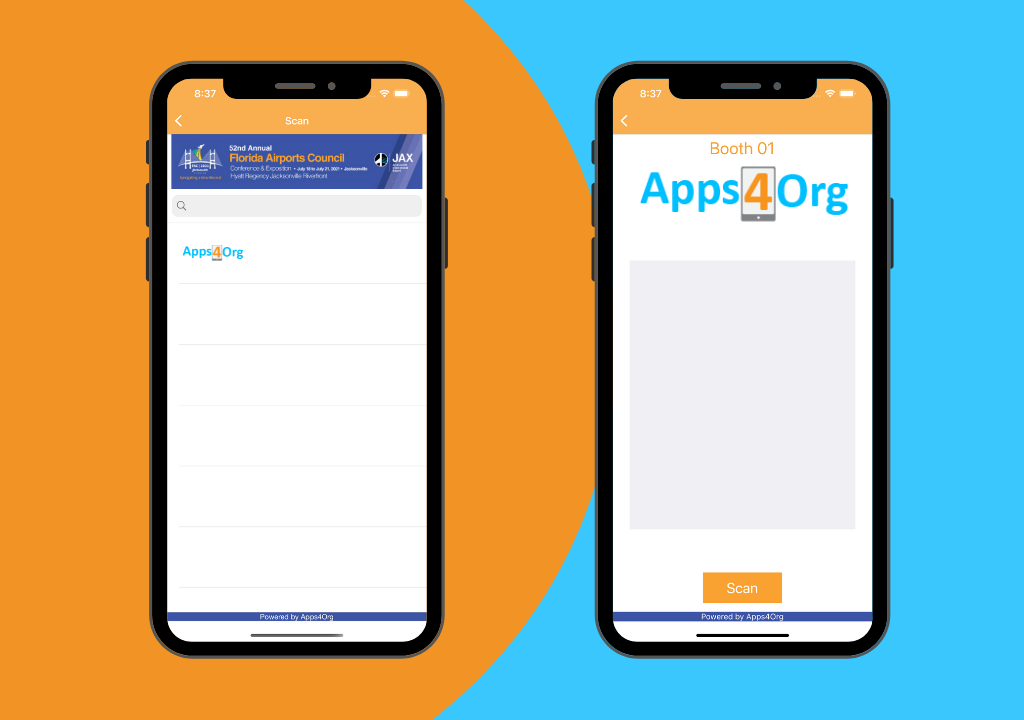
View and Add Notes
- Tap on “Scanned Leads” to view your scanned leads
- You can tap on a lead and view lead details such as name, email, and title
- In the lead details page, you can add notes about a lead and save them.
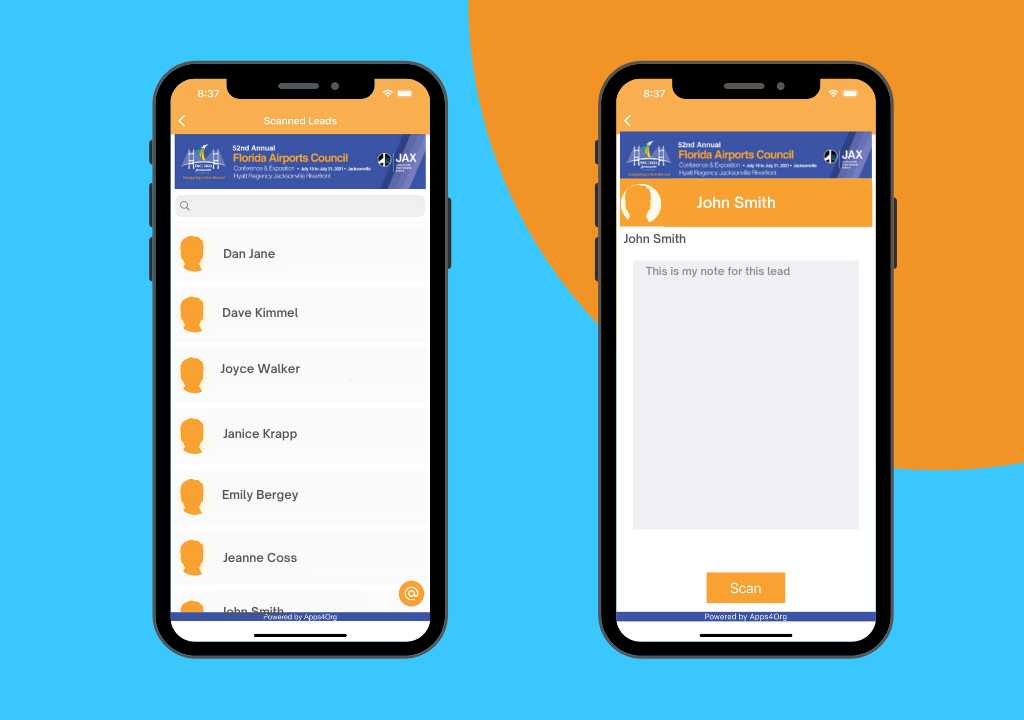
Export Leads
- To export leads from the app, you have the option to email all scanned leads
- You can email all the scanned leads by tapping the email icon
Supported Platforms
- iOS : 10.2 or higher
- Android: Version 9 or higher