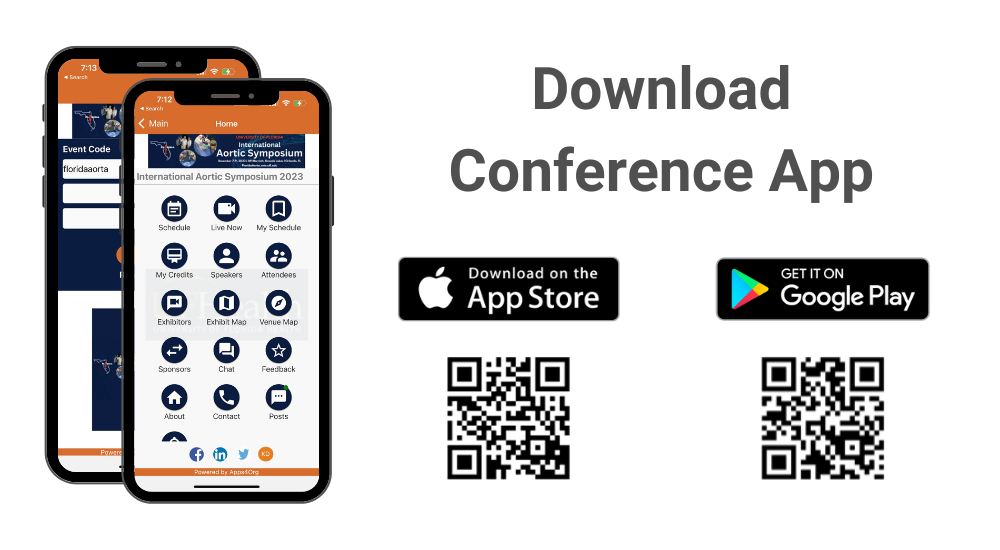
How to download the conference app?
Please follow instructions below to download the app to your smart phones.
Information for iPhone users:
- Search for EventsLite in the App Store or go to this link http://bit.ly/17Mk3Ib
- Enter floridaaorta for the event code.
- Username: Your registered email address
- Temp password: floridaaorta
Information for Android users:
- Search for EventsLite in Google Play Store or go to this link http://bit.ly/1hjiC3E
- Enter floridaaorta for the event code.
- Username: Your registered email address
- Temp password: floridaaorta
How to setup company profile?
Please use the following link to access the company profile setup
How to setup exhibitor QR Code for lead generation?
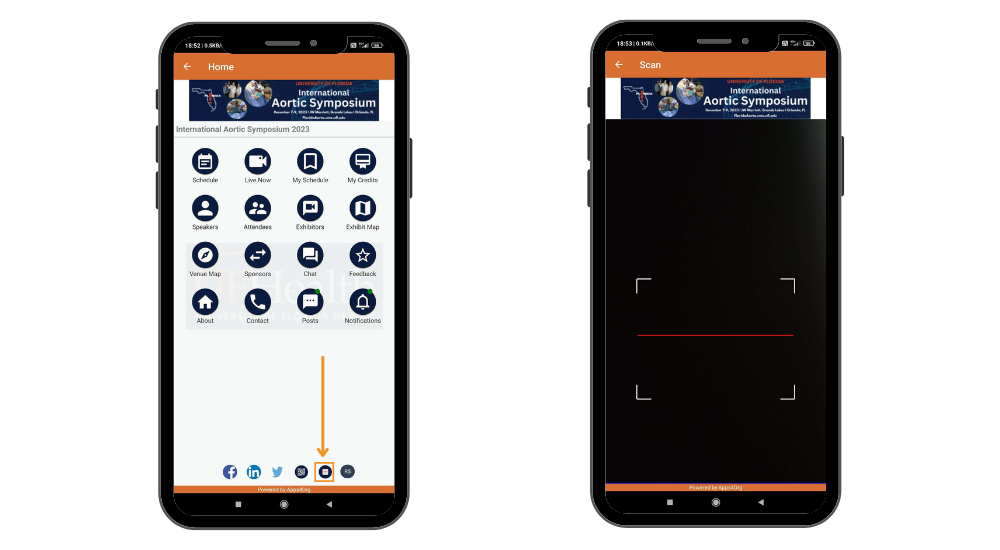
Attendees visit exhibitor booths, scan a QR code to confirm their visit and you will have the option to retrieve all the visited attendees through the app.
- An email was sent to exhibitors with their QR code in a pdf. If you don’t have the pdf, you can check with the registration desk or download from exhibitor portal.
- Print the QR code and keep a copy in your booth.
- When attendees visit your booth, ask them to scan the QR code through the scan icon in the app. The following screenshot shows where the scan icon is located with in the app.
NOTE: Attendees should scan the QR code using the scan icon, NOT through the camera app.
How to download QR Code for lead generation?
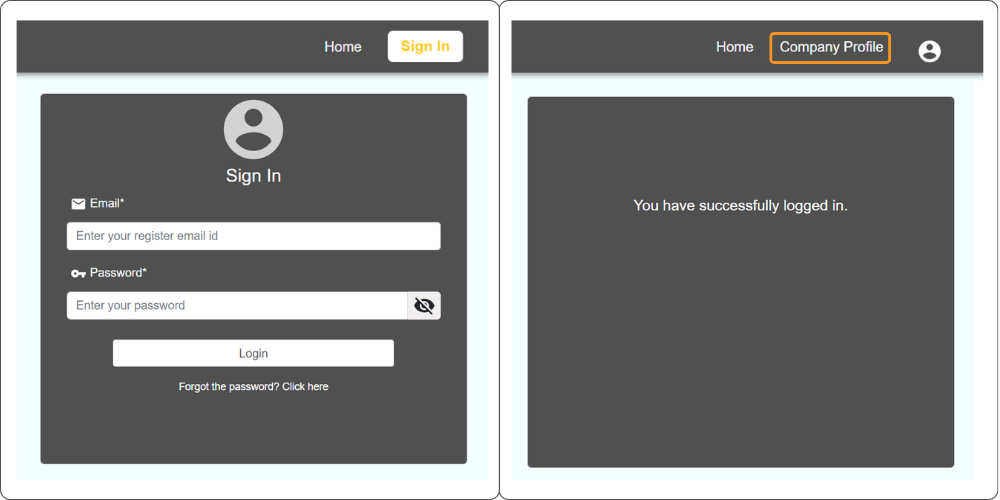
- Login to exhibitor portal
- Enter the credentials you received via email
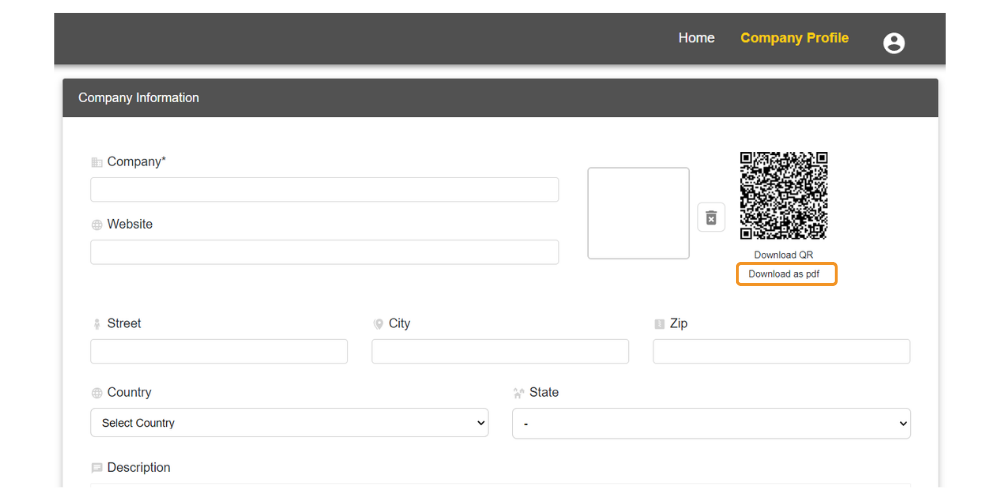
- Select the “Company Profile” menu
- Below the QR code, choose “Download as PDF” to download the exhibitor QR code.
How to view attendees visited my booth?
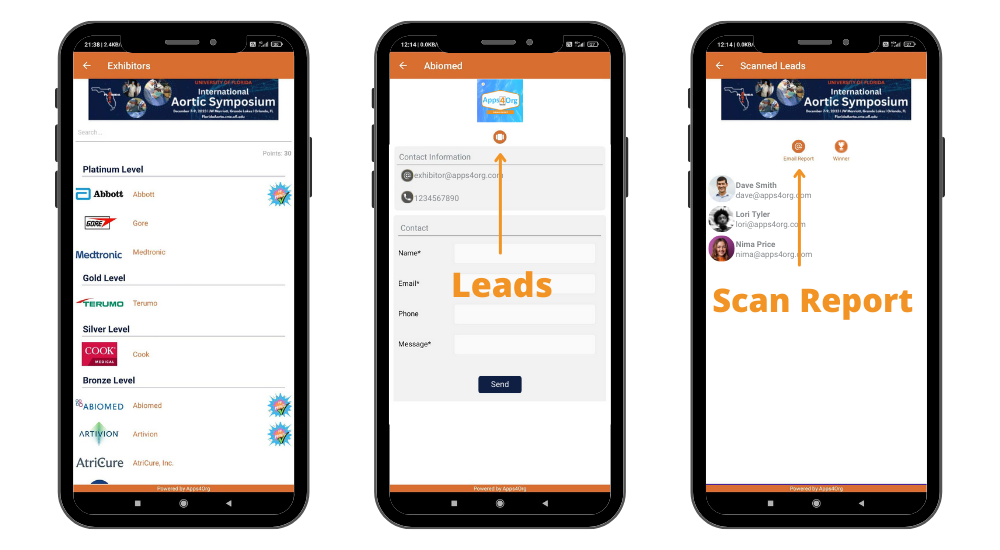
- You have access to all scanned leads through your company profile.
- Login to conference app and tap on your booth and you will see your company profile
- You will see the list of attendees scanned at the booth
- Tap “Email Report” you will receive an email from events@apps4org.com
Note: Only the primary contact of your booth can access the leads.
How to select winner?
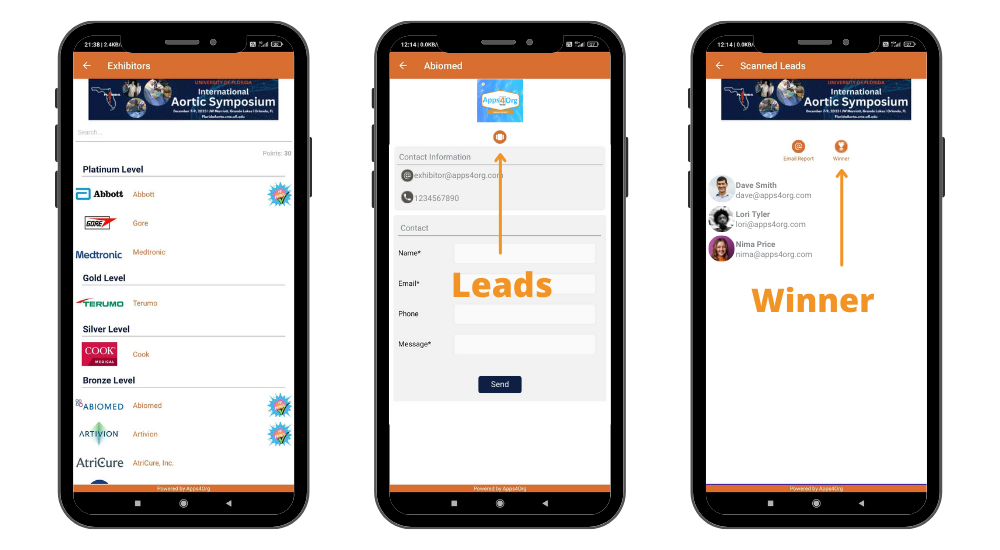
- Tap the “scanned leads” icon from the exhibitor profile page
- Tap “winner” icon next to the email report icon
- A popup will show the winner details
