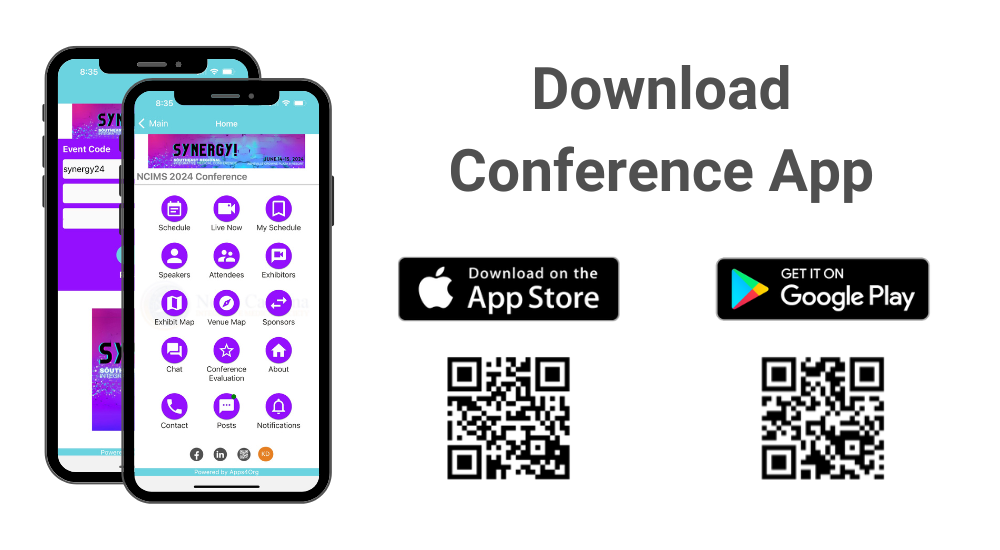
How to download the conference app?
Please follow instructions below to download the app to your smart phones.
Information for iPhone users:
- Search for EventsLite in the App Store or go to this link http://bit.ly/17Mk3Ib
- Enter synergy24 for the event code.
- Username: Your registered email address
- Temp password: synergy24
Information for Android users:
- Search for EventsLite in Google Play Store or go to this link http://bit.ly/1hjiC3E
- Enter synergy24 for the event code.
- Username: Your registered email address
- Temp password: synergy24
Note: Please uninstall the app from last year and reinstall it.
How to scan attendee’s badges?
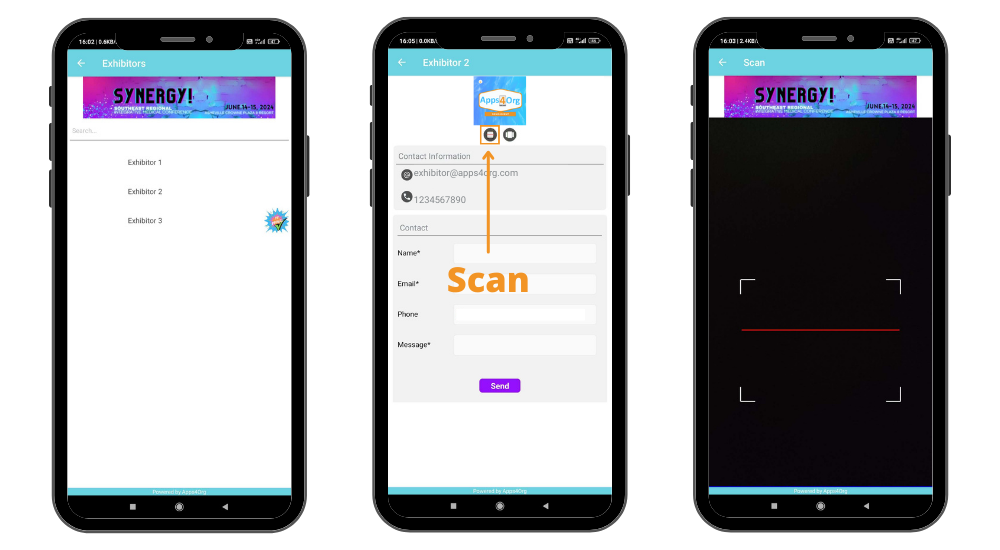
- Login to conference app and tap on your booth and you will see your company profile
- In the company, profile tap first icon, which will launch the scanner
- Scan attendee QR code
How to view attendees visited my booth?
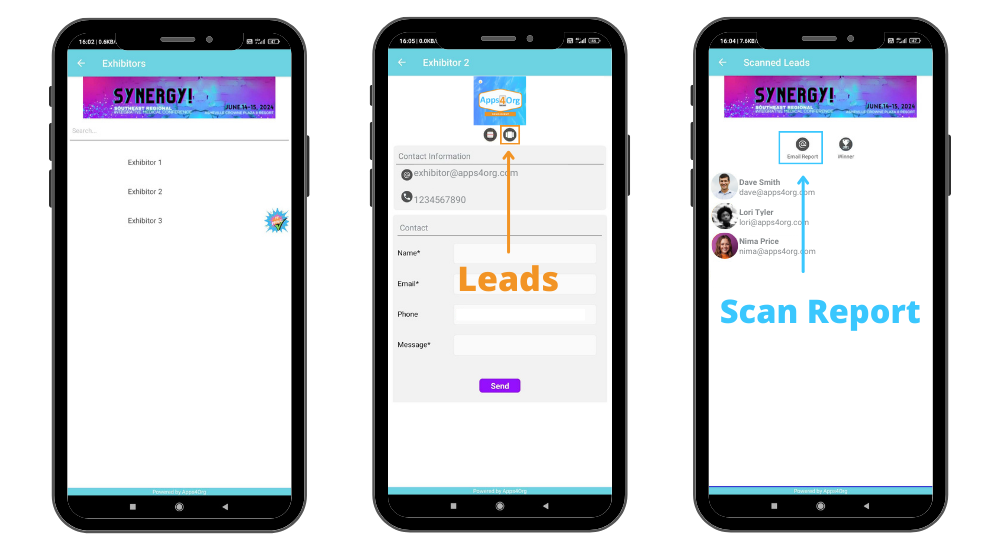
- You have access to all scanned leads through your company profile.
- Login to conference app and tap on your booth and you will see your company profile
- You will see the list of attendees scanned at the booth
- Tap “Email Report” you will receive an email from events@apps4org.com
Note: Only the primary contact of your booth can access the leads.
How to select winner?
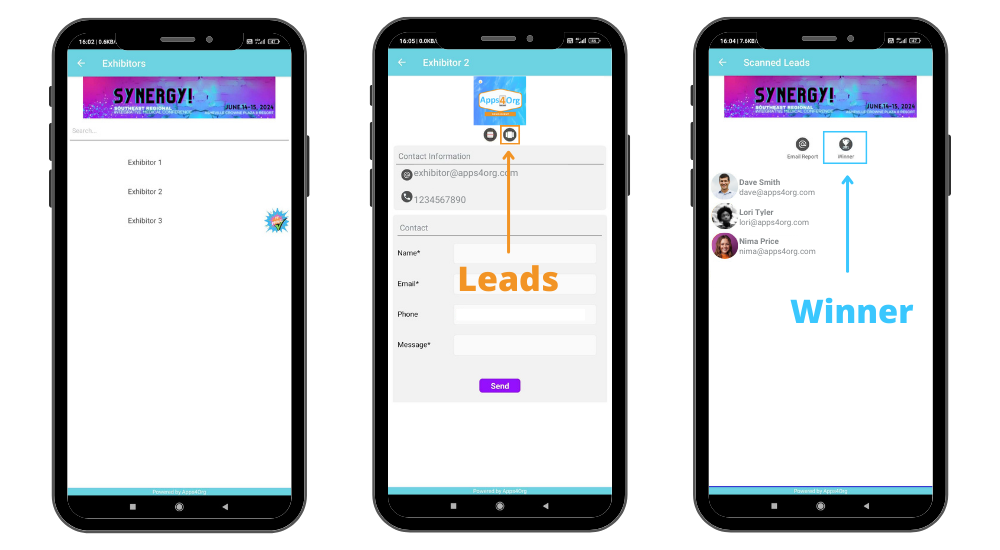
- Tap the “scanned leads” icon from the exhibitor profile page
- Tap “winner” icon next to the email report icon
- A popup will show the winner details
