1. How to setup company profile?
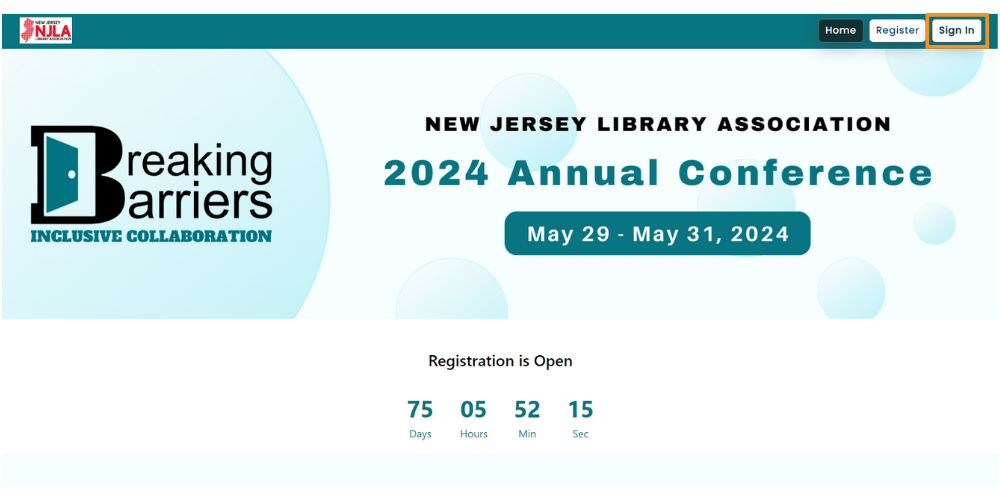
Access the conference website by using the email and password provided in the registration email.
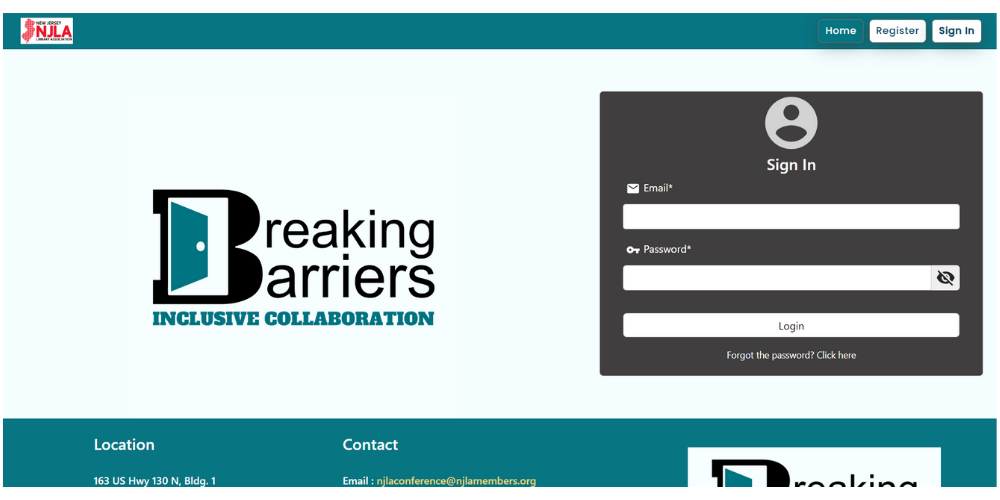
Enter your email and password provided in the email to log in.
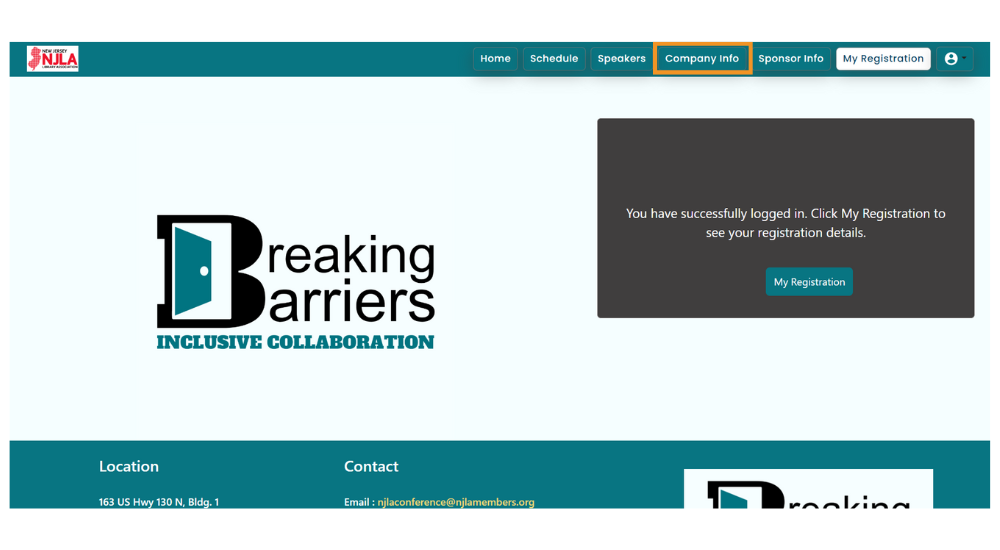
Select “Company Info” from the menu to submit or modify your company information.
Company information
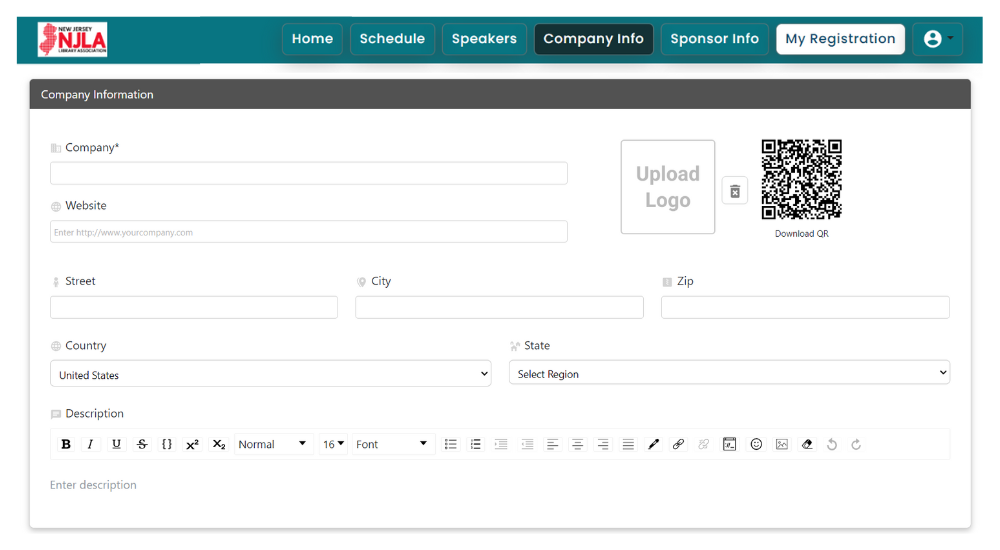
Provide the company name, website, and address within the company information section.
Primary contact and company content
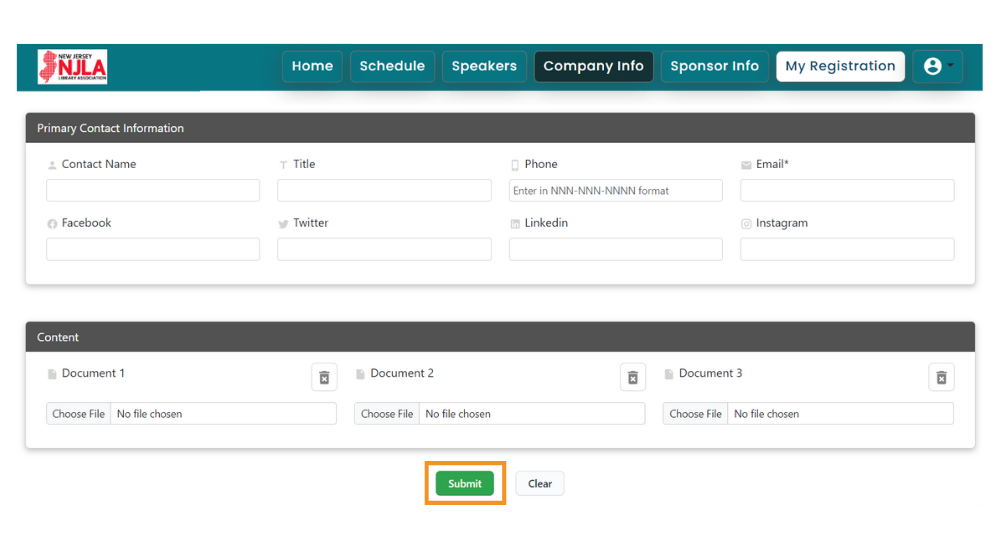
- For your company’s advertisement, utilize the images section.
- You can upload video directly within the videos section or by using a YouTube or Vimeo link.
- You can upload a maximum of three documents, ideally in PDF format.
- Finally, click the “submit” button.
Lead Generation
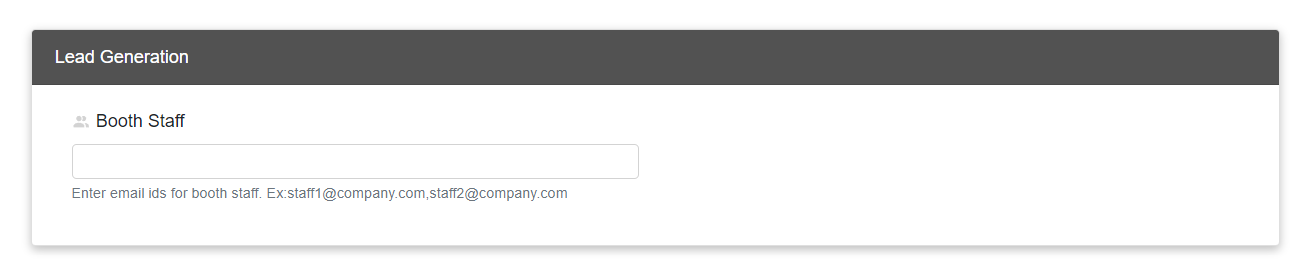
In lead generation section you can enter the email id of your booth staff to scan the attendee badges
2. How to download the conference app?
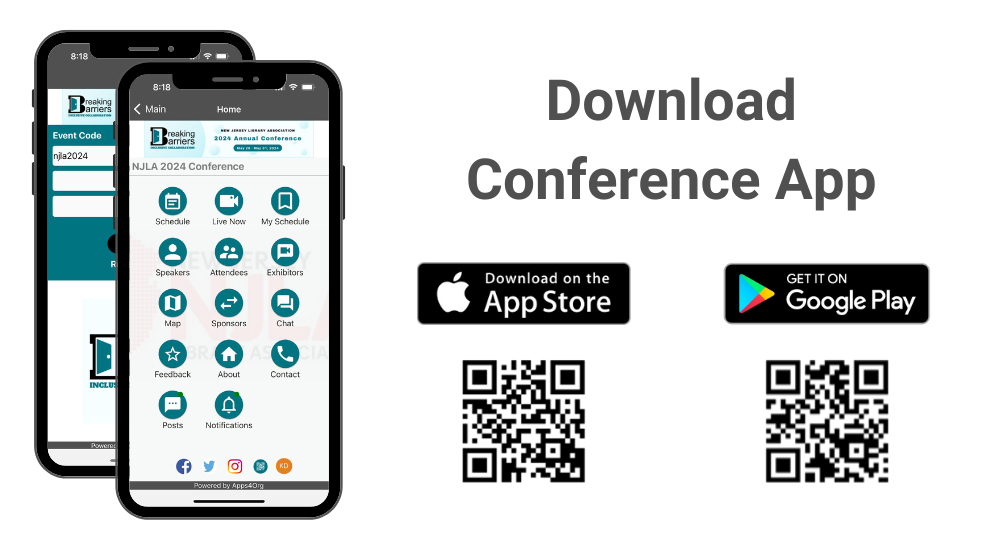
Please follow instructions below to download the app to your smart phones.
Information for iPhone users:
- Search for EventsLite in the App Store or go to this link http://bit.ly/17Mk3Ib
- Enter njla2024 for the event code.
- Username: Your registered email address
- Password: Please check your registration confirmation email
Information for Android users:
- Search for EventsLite in Google Play Store or go to this link http://bit.ly/1hjiC3E
- Enter njla2024 for the event code.
- Username: Your registered email address
- Password: Please check your registration confirmation email
3. How to scan attendee’s digital badges?
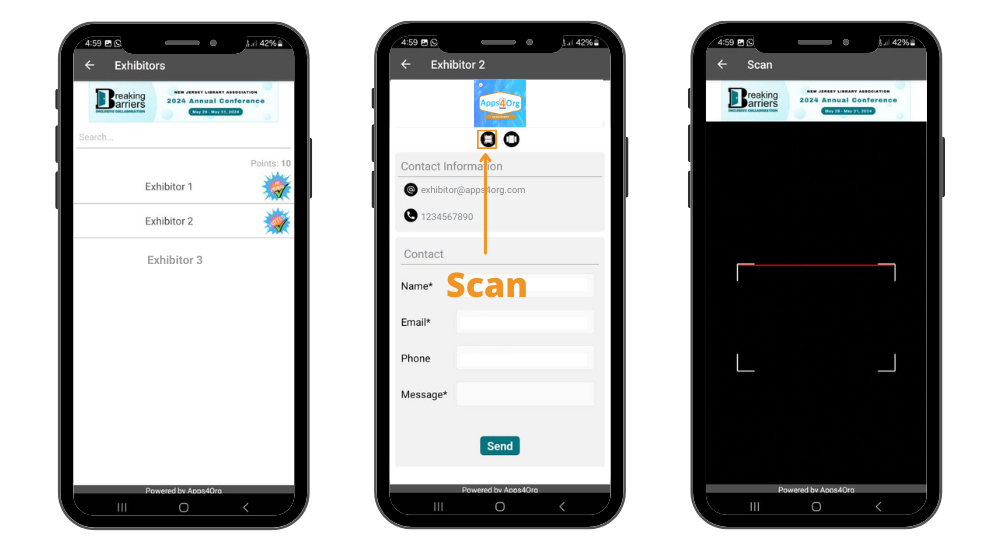
- Login to conference app and tap on your booth and you will see your company profile
- In the company, profile tap second icon, which will launch the scanner
- Scan attendee QR code
4. How to view attendees visited my booth?
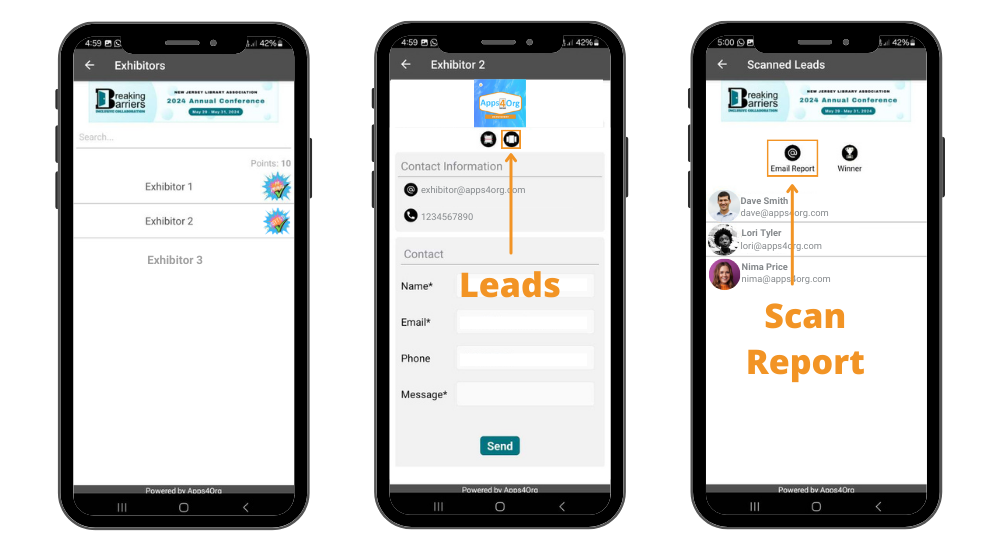
- You have access to all scanned leads through your company profile.
- Login to conference app and tap on your booth and you will see your company profile
- You will see the list of attendees scanned at the booth
- Tap “Email Report” you will receive an email from events@apps4org.com
Note: Only the primary contact of your booth can access the leads.
5. How to select winner?
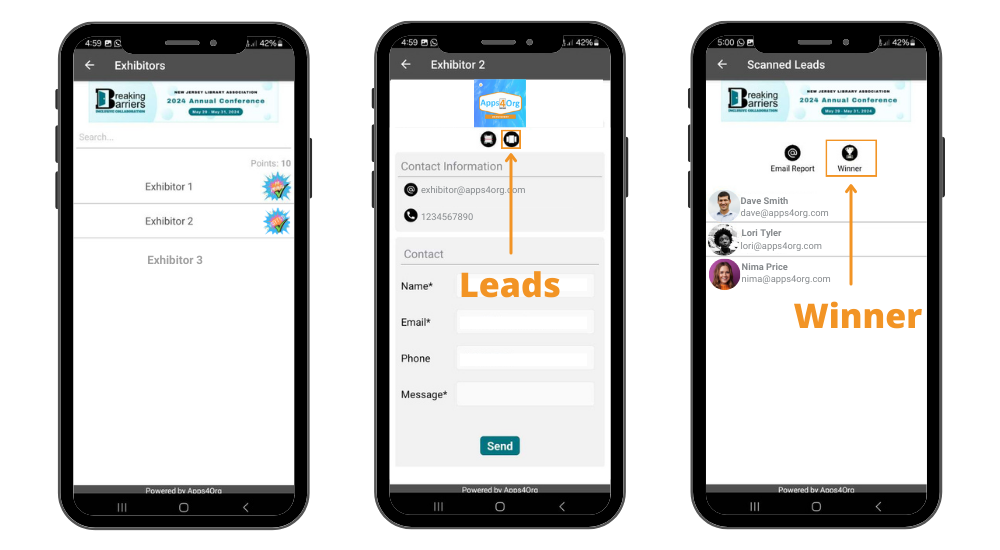
- Tap the “scanned leads” icon from the exhibitor profile page
- Tap “winner” icon next to the email report icon
- A popup will show the winner details
