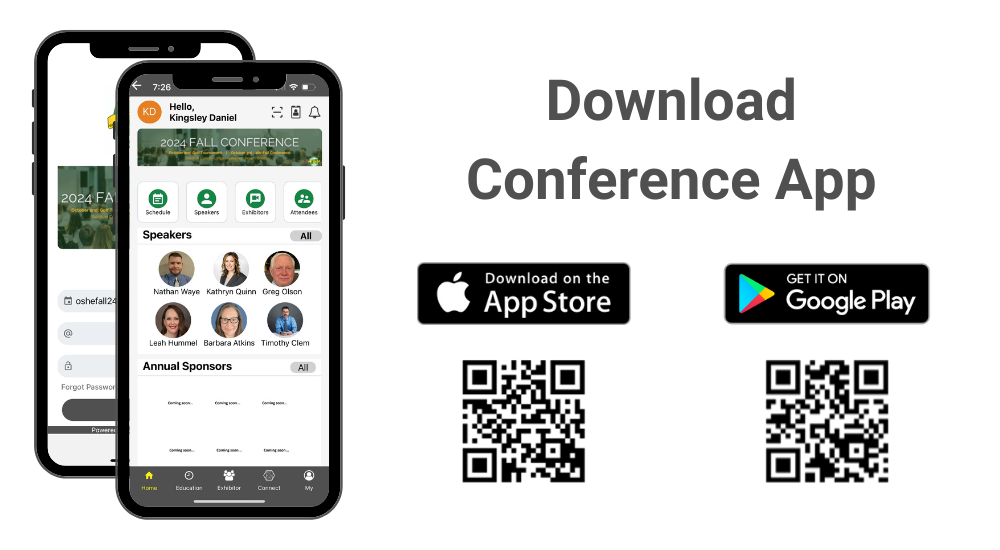
1. How to download the conference app?
Please follow instructions below to download the app to your smart phones.
Information for iPhone users:
- Search for EventsLite in the App Store or go to this link http://bit.ly/17Mk3Ib
- Enter oshefall24 for the event code.
- Username: Your registered email address
- Temp password: oshefall24
Information for Android users:
- Search for EventsLite in Google Play Store or go to this link http://bit.ly/1hjiC3E
- Enter oshefall24 for the event code.
- Username: Your registered email address
- Temp password: oshefall24
2. How will I receive points by visiting exhibitors?
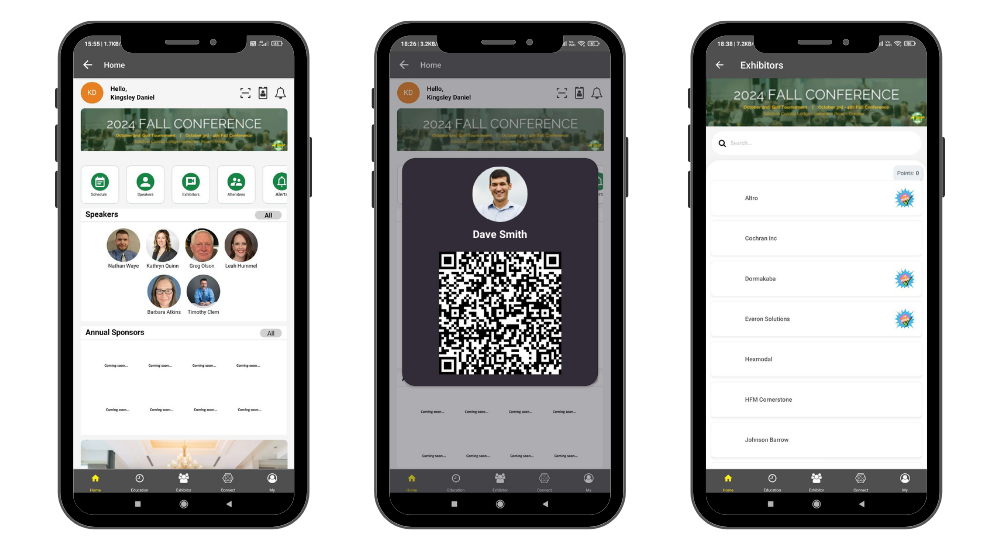
To receive points you must visit each exhibitor booth and scan your digital badge in the conference app.
- Stop by at an exhibitor booth
- Tap on your digital badge icon in the home page, which will open your digital badge with QR code
- Show your digital badge to the exhibitor to scan
- Once scanned you will see a “visited” icon next to exhibitor listing
- You will receive 10 points
3. How to confirm the sessions attended?
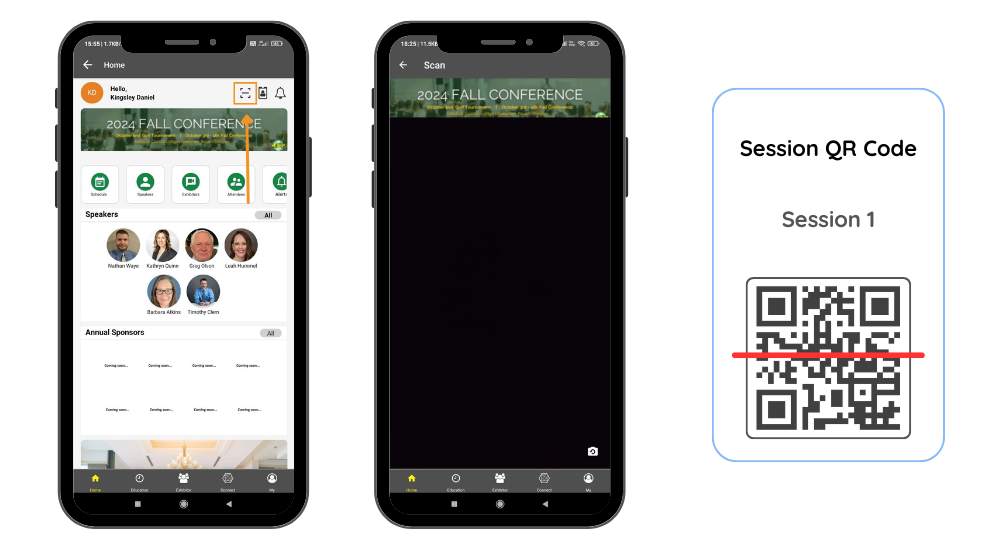
To confirm the sessions attended you must scan the session QR code .
- Tap the scan icon on the homepage to open the scanner
- Scan the session QR code
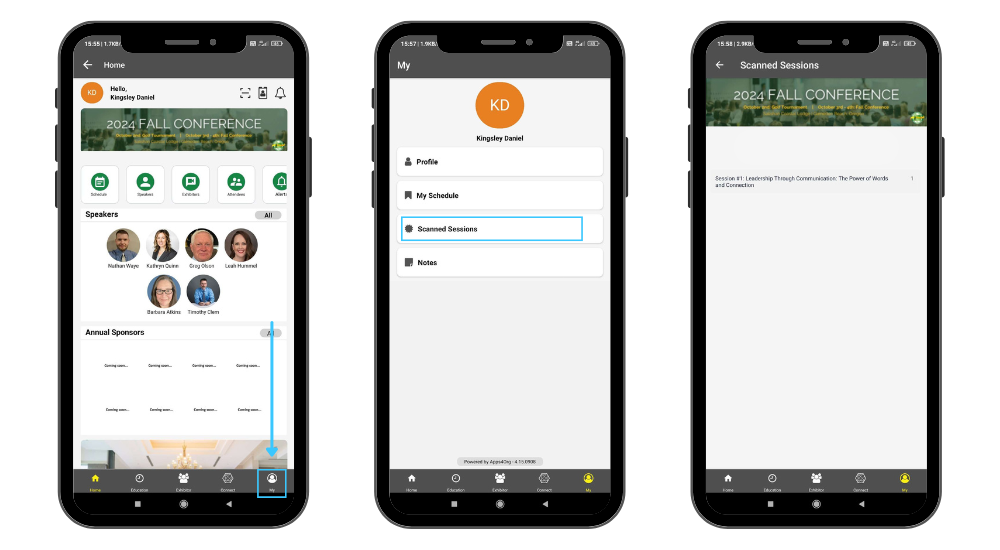
- Tap “My” icon on the homepage to open the profile page
- Tap “scanned sessions” menu to view the sessions attended
