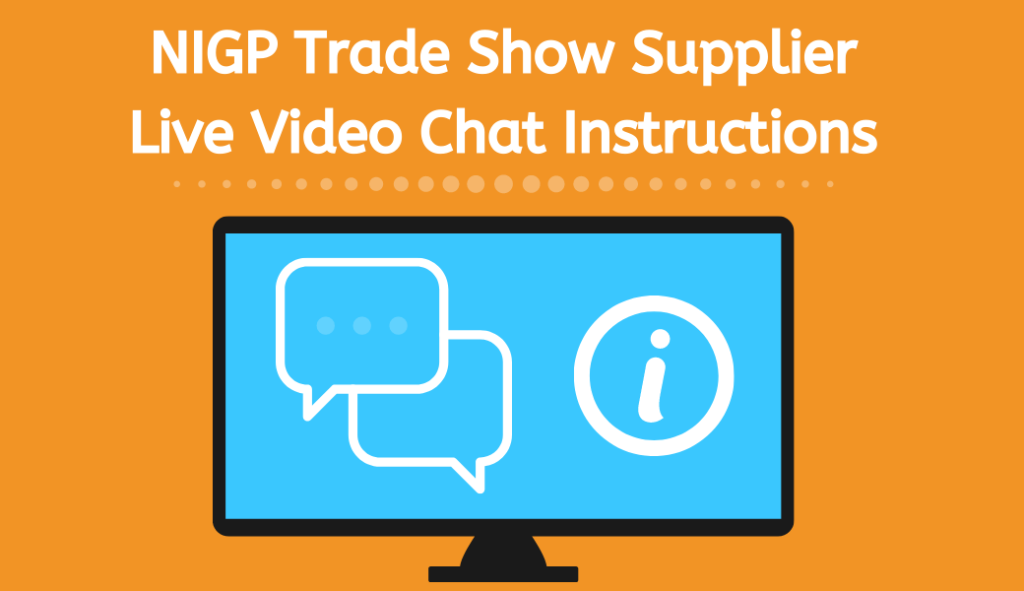Trade Show (TS) - Supplier Instructions
Please follow these steps before the TS from the computer or laptop you will be using to participate in the TS.
Login to TS Website
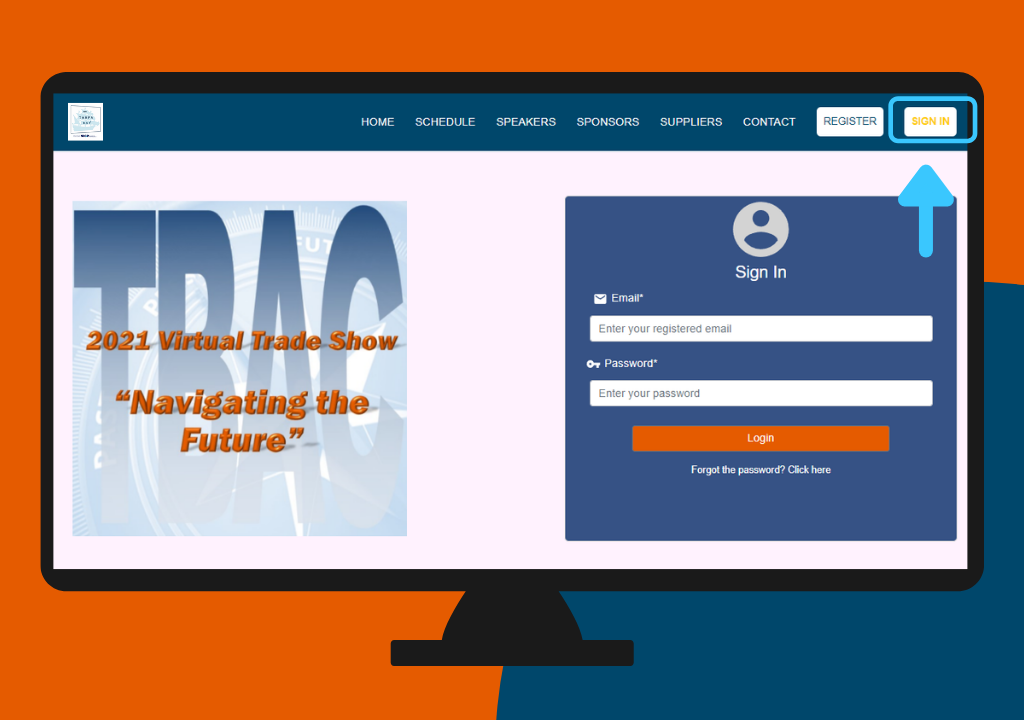
- Login to the Trade Show website using the credentials sent to your registration confirmation email
- When you login for the first time, you will be prompted to change the temporary password provided. Enter a new password and click ok.
- Please ensure you can login and access the website prior to the TS
Goto Virtual Expo Hall
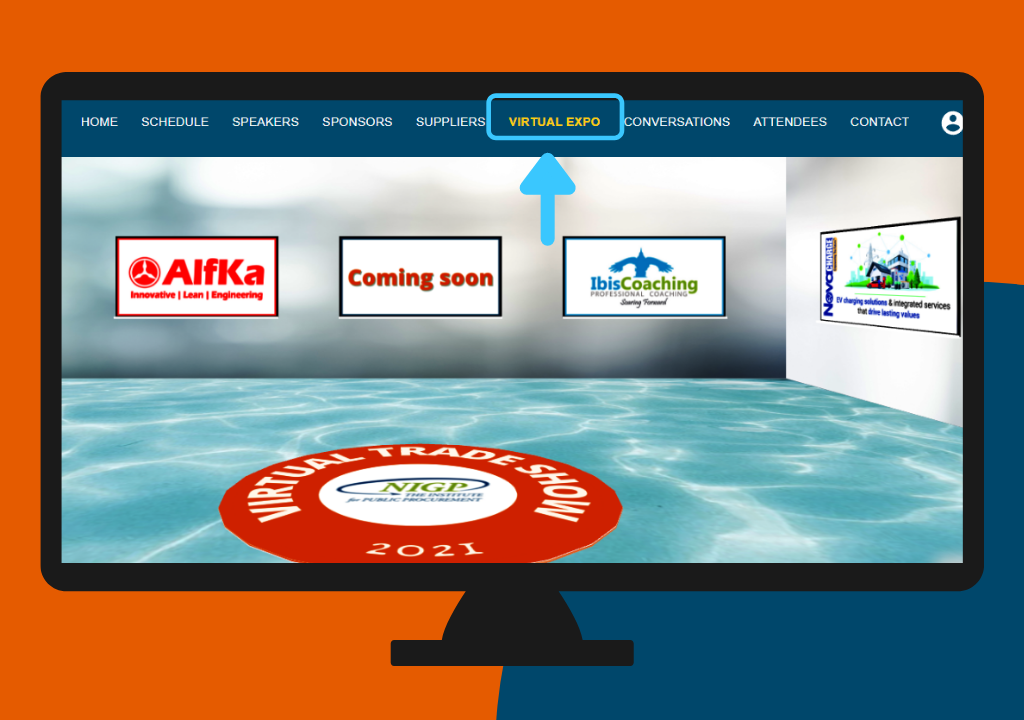
- After you login, click the “Virtual Expo” menu in the top menu bar.
- You can navigate the floor using the arrow keys and the mouse to view various booths.
- Find your booth in the expo hall, and click on your booth and ensure the booth information is correct
Participate in Video Chat
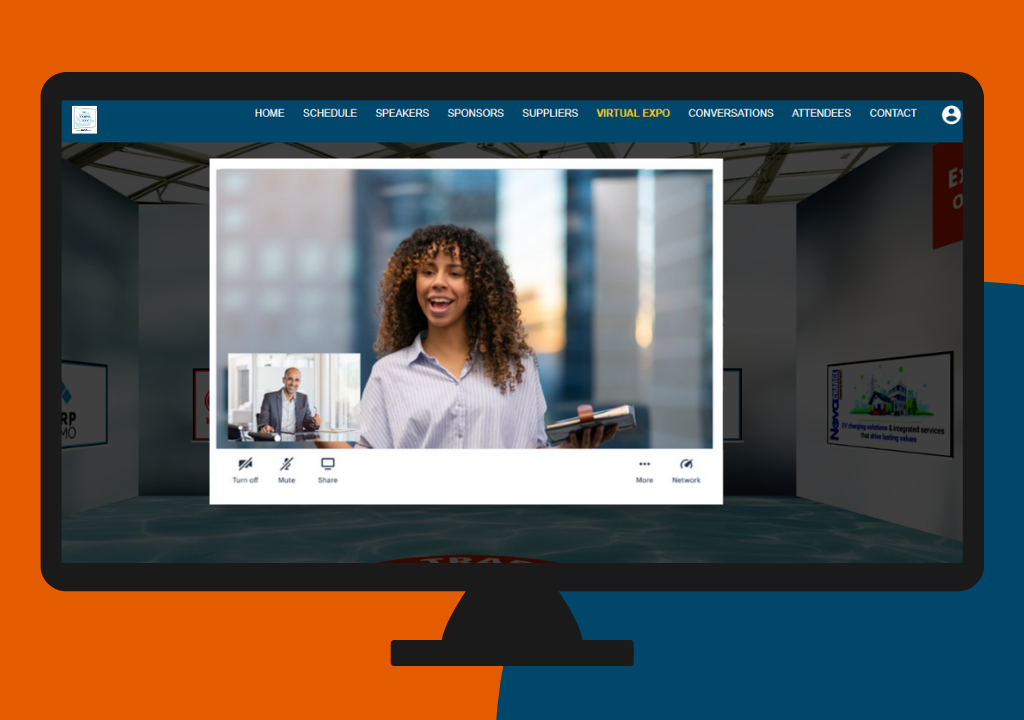
During the trade show, someone from your team should be available at your booth to interact with attendees online
- A few minutes before the trade show begins, click on your booth and join the video chat
- In your booth popup, select the “Video Chat” option. When attendees join, you can have live video conversations.
More than one attendee can join during the TS hours, so you can have group conversations with attendees.
How to Test Before the Event?
- Follow the instructions mentioned above
- Your event organizer may have set up one or more test booths or specific test times where your booth will be open
- Click your booth during the allotted time slots to see if your audio and video are working
NOTE: For a better experience, use a computer or laptop with Google Chrome