Supplier Virtual Booth Setup
Follow these steps to submit supplier information, logo, images and videos required.
Login
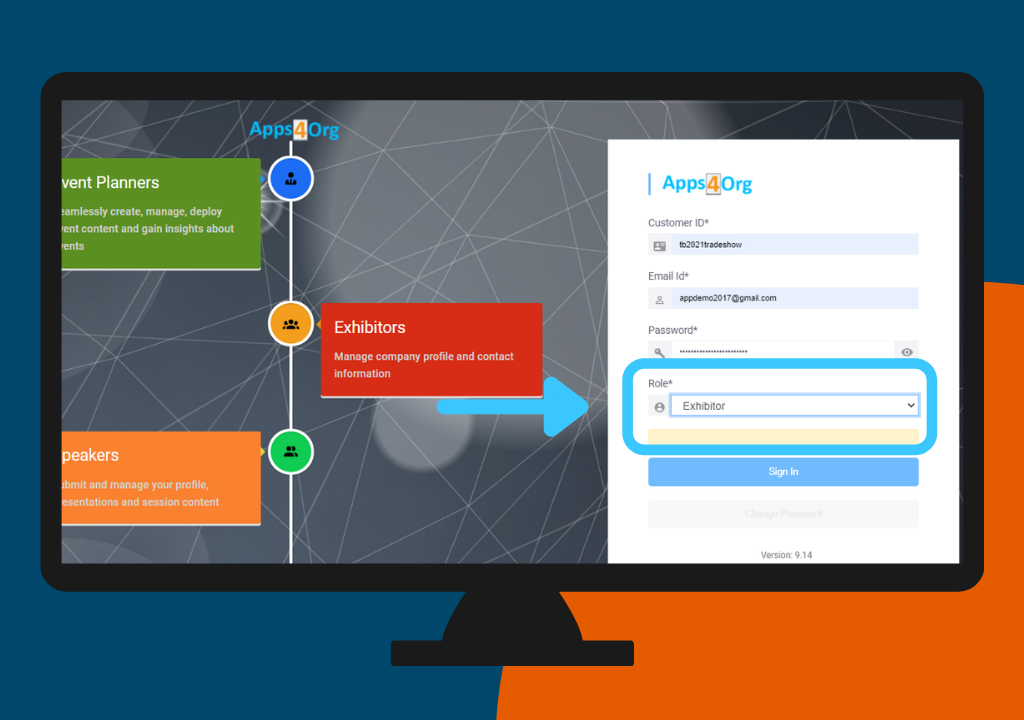
- Login to the content submission portal using the login information provided in your registration email
- Enter customer ID, email, password and select ‘Exhibitor‘ role to login
Company Information
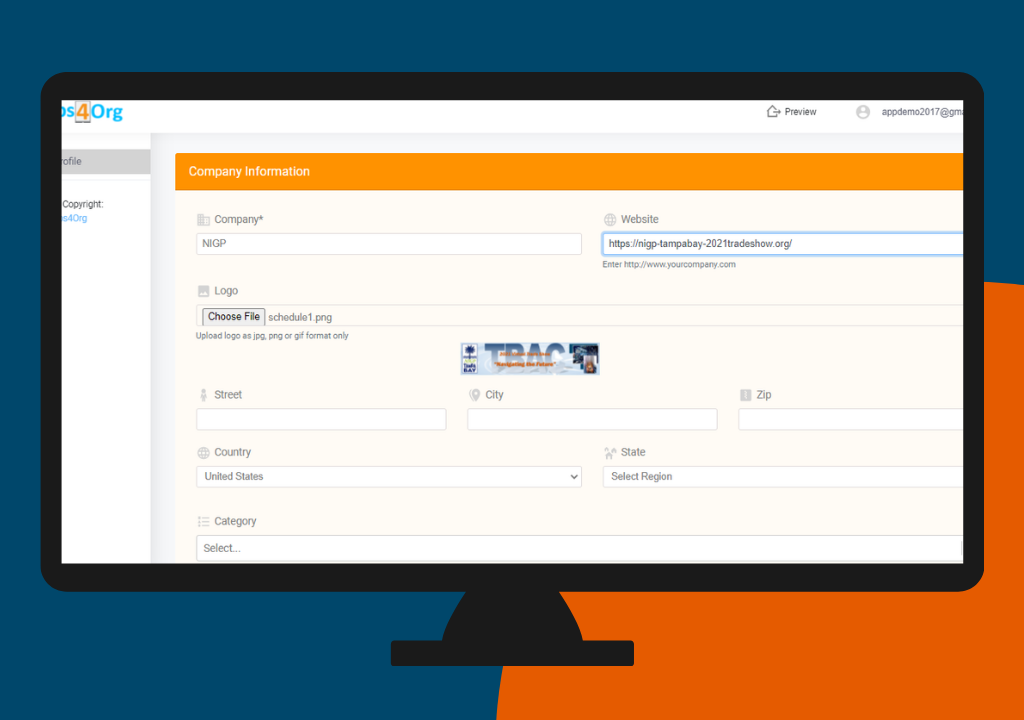
- After you successfully login, you will see the above page to submit your company information
- Enter the company information, contact information and upload the logo
Logo
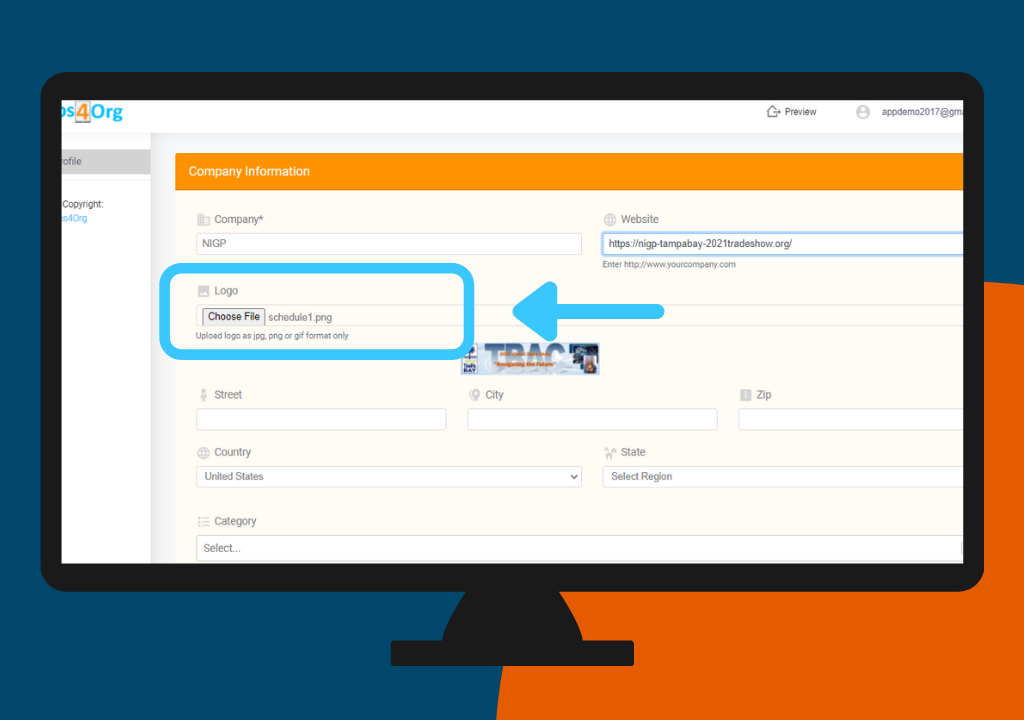
- You can upload your company logo as shown above
- You can upload the logo as a .png or .jpg file. For best experience upload logo in 500 x 500 .png
Booth Image
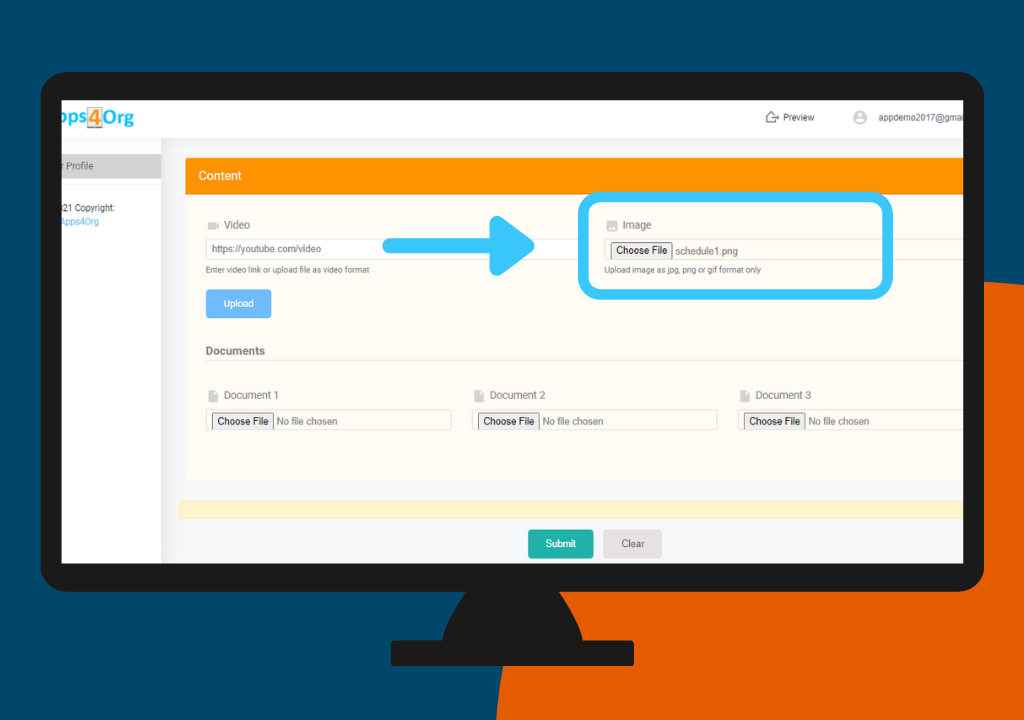
- You have the option to provide a booth image. To upload the booth image, go to the “Content” section and upload the booth image to image field
- For better experience, booth should be in wide rectangle format with size of 500 x 250 pixels
- Booth image can be in .png or .jpg format
Video
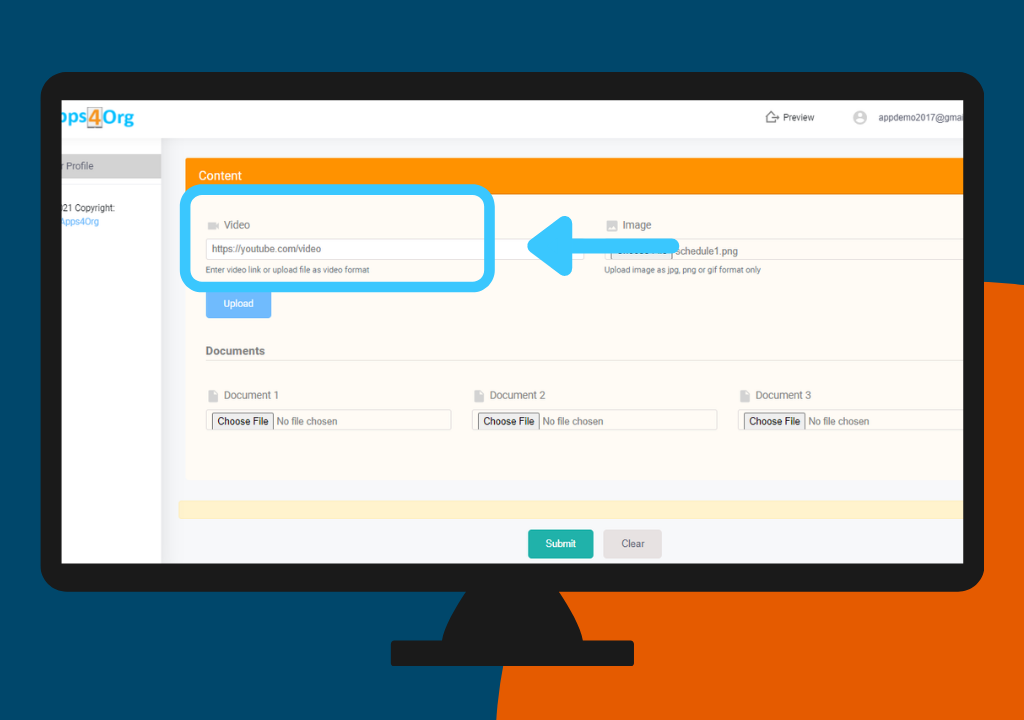
- You have the option to submit a video about your company. To upload the video, go to the Content section and upload a video in the video field
- Click the “Choose File” button to upload your video
- Videos must be in MP4 format
- Instead of uploading the video you can also enter a video link to YouTube or Vimeo
Submit Profile
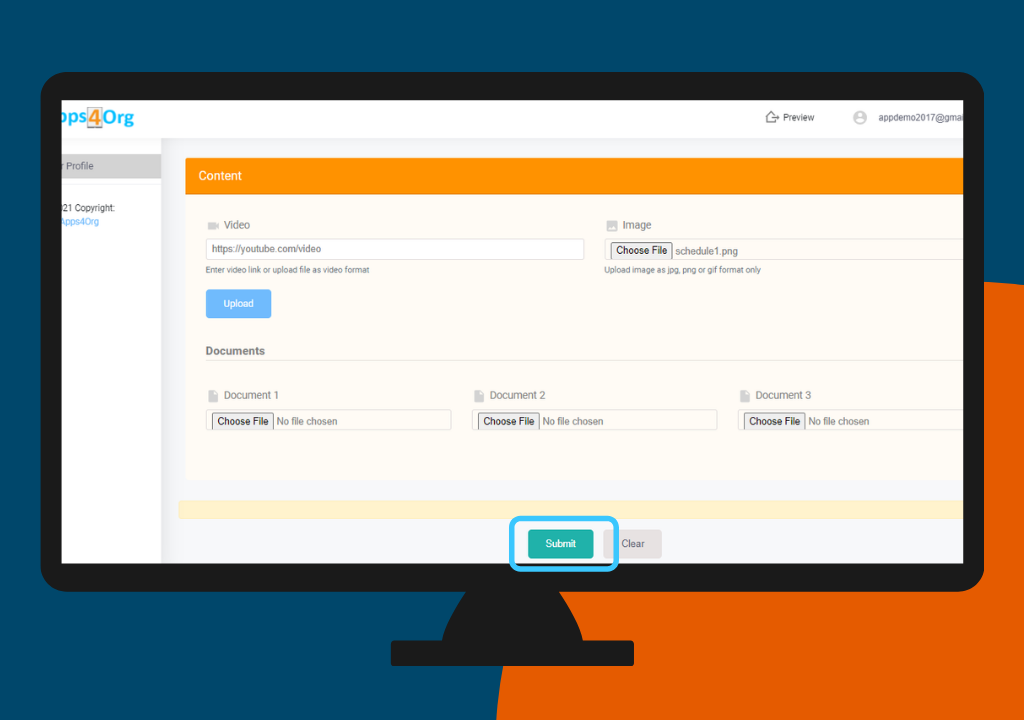
After entering your profile information and uploading presentations, click “Submit”
To Edit Your Company Profile
If you would like to update your company information after submitting, you can login again with your credentials and edit the profile.

